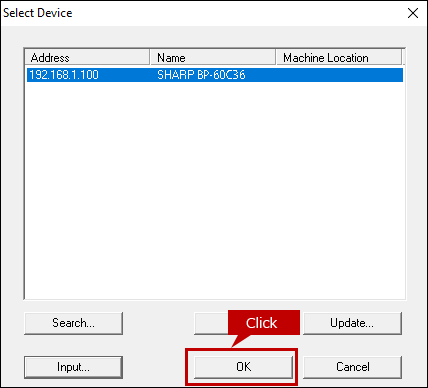Tips
How to install the scanner driver (Tips No.01237)
This section describes how to install the scanner driver.Once you have the scanner driver installed, you can run scans from TWAIN-enabled software.
We recommend downloading and using the latest printer driver from the website instead of using the printer driver in the CD-ROM bundled in the MFP product package.
Procedure
1. Select a scanner driver to install.
Enter the Product Name and Country/Region on the Driver/Software Downloads page.
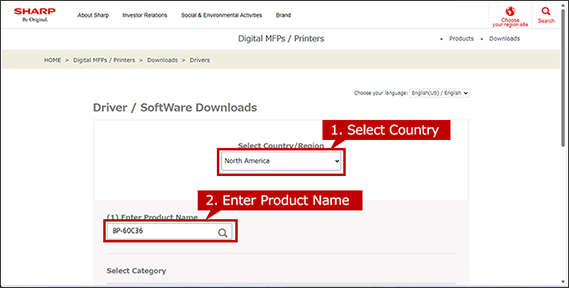
Next, select your language of Drivers/Software and click [NEXT].
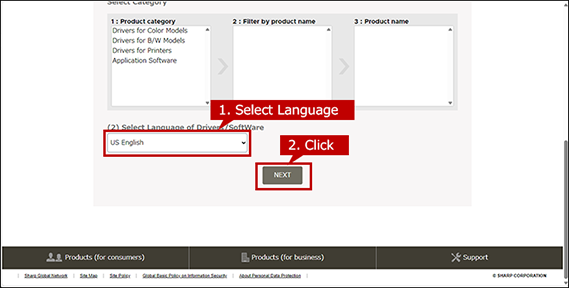
2. Select Operation System
The OS of your computer will be automatically determined, so click [NEXT].
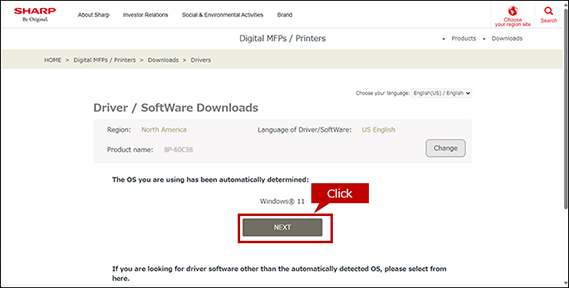
*If you want to select another OS, click [Select another OS].

The automatically detected OS for server may differ from the actual OS.
If the detected OS is different from the actual OS, click [Select another OS] and select the OS of your PC from the list box.
When the OS cannot be detected automatically.
When a list box appears, select the OS of your PC from the list box.
How to find the OS information of your PC.
To check the OS information of your PC, refer to "What is my OS ? How do I know the bit of my PC ?"
3. Download and Install a Printer Driver.
Click the [Download] button and click the [Open] button on the opened window. If you saved the file, double-click it.
Depending on your PC environment, sometime the file is automatically saved without opening a window.
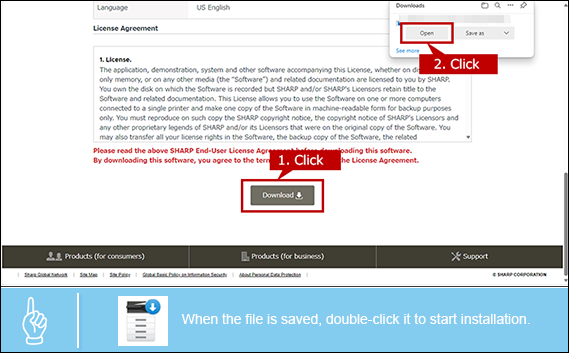
An Installation requires an administrator privileges.
- - Right-click the stored file and click [Run as an administrator] on the displayed menu and execute the installation.
- - Enter the admin Password if necessary.
4. Specify where to save the file.
Check where to save the file then click the [Next] button.

5. Start copying files.
Click the [Yes] button to start copying the files.

If a security warning window appears
There is no problem with the scanner driver, so select the button to continue the installation.
6. Complete the installation.
Click the [OK] button.

7. Display the registration screen of the MFP.
Click the Windows key, then click [Select Device].
◆ For Windows 10 / 8.1

8. Search for the MFP to be registered.
Click the [Search] button.

9. Register the MFP.
Check the searched MFP and click the [OK] button.
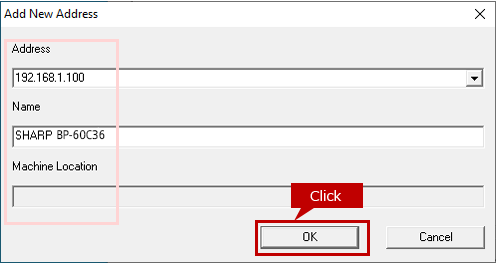
When there are multiple MFP
- Click the address pull-down button to display all the searched MFP. Select the MFP you want to register from the displayed list. If you do not know the IP address of the MFP you want to register, see "How to look up IP address of MFP ?"
10. Complete the registration of the MFP.
Click the [OK] button.