Test Results of the Printer Driver in the Citrix Environment
This document provides information including test results and functional limitations of SHARP’s printer driver in the Citrix XenApp & XenDesktop / Citrix Virtual Apps and Desktops environment. The document describes the seven printing methods in the Citrix environment below:
|
Note: ACCP (Auto Created Client Printer) is the feature that, when the client logs onto the Citrix server, enables the Citrix server to automatically create a copy of the printer virtually which is installed in the client. Citrix UPD (Citrix Universal Printer Driver) is Citrix’s universal printer driver.
In the above seven methods, each of the following hardware requires the addition or installation of the SHARP Driver.
| Method | Citrix server | Printer server | Client PC |
|---|---|---|---|
| 1 | Installation | - | - |
| 2 | N/A | - | Installation |
| 3 | Addition or installation | - | Installation |
| 4 | N/A | Installation and Share | Point&Print Installation |
| 5 | Addition or Installation | Installation and Share | Point&Print Installation |
| 6 | Addition or Installation | Installation and Share | N/A |
| 7 | N/A | Installation and Share | N/A |


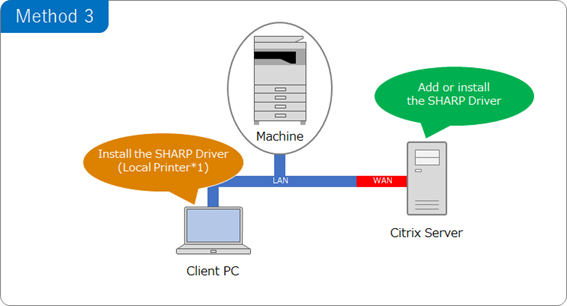
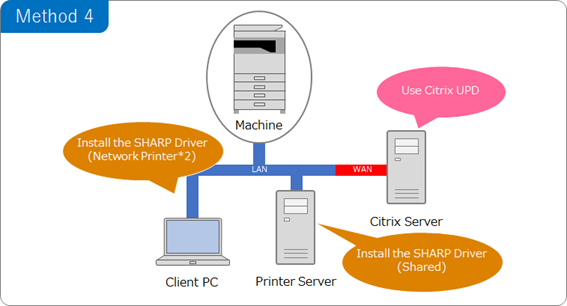
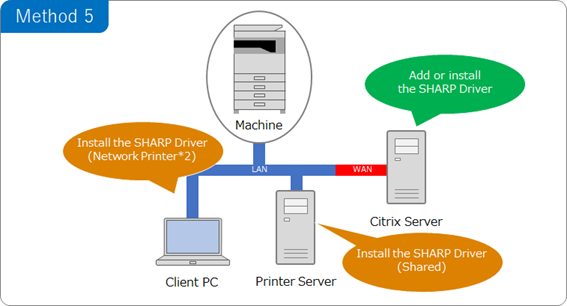
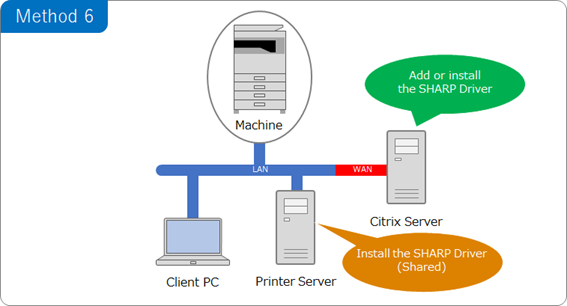
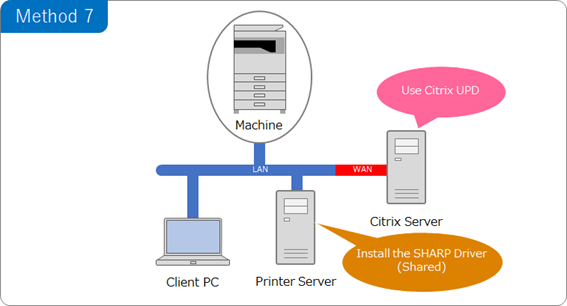
- *1: The printer installed on client PC
- *2: The printer installed on Printer server or other client PCs
Notes for This Document
- - This document does not assure your applications’ compatibility with the Citrix environment. We recommend that you make sure the compatibility of your applications with the Citrix environment before using them.
- - While utmost efforts have been made to provide accurate and useful information in this document, we do not guarantee its accuracy or correctness.
- - The features contained in this document are subject to change without prior notice.
- - Please use the printer driver in its latest version. For the latest version, please inquire of your nearest dealer.
- - The subject of the operation check is only PCL6.
Limitations on ACCP (Auto Created Client Printer)
- - Part of the settings (option settings and driver’s print settings) for the created ACCP is basically the default values without reflecting those for the client printer. Depending on the Citrix policy settings, however, that part of the client printer’s settings may reflect on the ACCP.Any changes to the option settings and driver’s print settings for the ACCP can be made after the ACCP has been created. To change these settings, open the property window from the ACCP icon in a published desktop. All changes to the settings are kept until the next logon.
- - To print using the SHARP printer driver through the printer created by ACCP, install the same SHARP printer driver into both the Citrix server and the client. If not in the Citrix, ACCP using the Citrix UPD is executed. Also, please make sure the driver version on the Citrix server is same as the driver version on Client PC. If there is a difference, the printer made by ACCP may not properly perform.
- - ACCP using the Citrix UPD cannot use a part of SHARP Driver’s function.
Common Limitations on the Driver
- (1). The option auto settings, MFP’s paper tray/type settings and the user folder in the Document Filing settings are not available when the firewall is enabled. Turn off Windows firewall or register the module for communicating with the MFP as an exception to Windows firewall. The following modules can be registered. However, some models do not have this feature:
(For 32-bit driver) %SystemDir%\Spool\Drivers\w32x86\3\S***ACFM.EXE
(For 64-bit driver) %SystemDir%\Spool\Drivers\x64\3\S***ACFM.EXE
The part “***” varies depending on the model. - (2). Tandem Print (a SHARP Driver’s feature) is not available.
- (3). The Address Book for Print and Send is also unavailable when the firewall is enabled. Turn off Windows firewall.
Citrix Virtual Apps and Desktops 7 2402 LTSR Environment
Evaluated Environment
| Citrix Server | OS: Windows Server 2022 (64bit) |
|---|---|
| Citrix Application: Citrix Virtual Apps and Desktops 7 2402 |
Evaluated Models
| Model Name *:Requires Printer Option |
Client OS | Limitation | Feature Pack |
|---|---|---|---|
| BP-51C26, BP-51C31, BP-51C36, BP-51C45, BP-51C55, BP-51C65, BP-56C26, BP-61C31, BP-61C36, BP-61C45, BP-71C31, BP-71C36, BP-71C45, BP-71C55, BP-71C65, BP-51M26, BP-51M31, BP-51M36, BP-51M45, BP-51M55, BP-51M65, BP-71M31, BP-71M36, BP-71M45, BP-71M55, BP-71M65 | Windows 11 | (1), (2), (3) | --- |
Citrix Virtual Apps and Desktops 7 2203 LTSR Environment
Evaluated Environment
| Citrix Server | OS: Windows Server 2022 (64bit) |
|---|---|
| Citrix Application: Citrix Virtual Apps and Desktops 7 2203 |
Evaluated Models
| Model Name *:Requires Printer Option |
Client OS | Limitation | Feature Pack |
|---|---|---|---|
| BP-B537WR, BP-B540WR, BP-B547WD, BP-B550WD |
Windows 10 (64bit) Windows 11 |
(1), (2), (3) | --- |
| BP-90C70, BP-90C80 | Windows 10 (64bit) Windows 11 |
(1), (2), (3) | --- |
| BP-C533WR, BP-C533WD, BP-C535WR, BP-C535WD, BP-C542WD, BP-C545WD |
Windows 10 (64bit) Windows 11 |
(1), (2), (3) | --- |
| BP-22C20, BP-22C25 | Windows 10 (64bit) Windows 11 |
(1), (2), (3) | --- |
| BP-C131WD, BP-C131PW | Windows 10 (64bit) Windows 11 |
(1), (2), (3) | --- |
| BP-51C26, BP-51C31, BP-51C36, BP-51C45, BP-51C55, BP-51C65, BP-56C26, BP-61C31, BP-61C36, BP-61C45, BP-71C31, BP-71C36, BP-71C45, BP-71C55, BP-71C65, BP-51M26, BP-51M31, BP-51M36, BP-51M45, BP-51M55, BP-51M65, BP-71M31, BP-71M36, BP-71M45, BP-71M55, BP-71M65 | Windows 11 | (1), (2), (3) | --- |
Citrix Virtual Apps and Desktops 7 1912 LTSR Environment
Evaluated Environment
| Citrix Server | OS: Windows Server 2016 (64bit) |
|---|---|
| Citrix Application: Citrix Virtual Apps and Desktops 7 1912 |
Evaluated Models
| Model Name *:Requires Printer Option |
Client OS | Limitation | Feature Pack |
|---|---|---|---|
| BP-20M22, BP-21M22, BP-20M24, BP-20M28, BP-20M31, BP-M2322R, BP-M2522R, BP-M2822R, BP-M3122R |
Windows 10 (64bit) | (1) | --- |
| BP-20M24L, BP-X240, BP-X240L, BP-X310, BP-X310L |
Windows 10 (64bit) | (1) | --- |
Evaluated Environment
| Citrix Server | OS: Windows Server 2019 (64bit) |
|---|---|
| Citrix Application: Citrix Virtual Apps and Desktops 7 1912 |
Evaluated Models
| Model Name *:Requires Printer Option |
Client OS | Limitation | Feature Pack |
|---|---|---|---|
| BP-30M28, BP-30M31, BP-30M35, BP-M2851R, BP-M3151R, BP-M3551R |
Windows 10 (64bit) | (1), (2), (3) | --- |
| BP-40C26, BP-40C36, BP-50C26, BP-50C31, BP-50C36, BP-50C45, BP-50C55, BP-50C65, BP-55C26, BP-60C26, BP-60C31, BP-60C36, BP-60C45, BP-70C26, BP-70C31, BP-70C36, BP-70C45, BP-70C55, BP-70C65 | Windows 10 (64bit) | (1), (2), (3) | --- |
| BP-50M26, BP-50M31, BP-50M36, BP-50M45, BP-50M55, BP-50M65, BP-70M31, BP-70M36, BP-70M45, BP-70M55, BP-70M65 |
Windows 10 (64bit) | (1), (2), (3) | --- |
| BP-70M75, BP-70M90 | Windows 10 (64bit) | (1), (2), (3) | --- |
| MX-M1056, MX-M1206 | Windows 10 (64bit) | (1), (2), (3) | --- |
| BP-B537WR, BP-B540WR, BP-B547WD, BP-B550WD |
Windows 10 (64bit) | (1), (2), (3) | --- |
| BP-90C70, BP-90C80 | Windows 10 (64bit) | (1), (2), (3) | --- |
| BP-C533WR, BP-C533WD, BP-C535WR, BP-C535WD, BP-C542WD, BP-C545WD |
Windows 10 (64bit) | (1), (2), (3) | --- |
| BP-22C20, BP-22C25 | Windows 10 (64bit) | (1), (2), (3) | --- |
| BP-C131WD, BP-C131PW | Windows 10 (64bit) | (1), (2), (3) | --- |
