COLOR DIGITAL PRESS BP-1200S/BP-1200C PC-UI
Procedure for Implementing Measures against Vulnerabilities by Applying Security Updates for November 2024
May. 12, 2025
Microsoft Corporation has announced the information on the vulnerabilities of Windows®. The measures to fix these vulnerabilities must also be implemented for our products such as COLOR DIGITAL PRESS BP-1200S/BP-1200C PC-UI.
Please follow the procedure below to fix the vulnerabilities.
OS to be subjected is Windows 10 IoT Enterprise LTSC 2019.
The following procedure is solely intended that a system administrator of the PC-UI fixes the vulnerabilities.
The steps described below must be performed on the PC-UI.
- Preparation
- 1.1 Preparing the necessary files
- 1.2 How to download .NET Framework 4.8
- Open the URL of "Table 1. Information on the setup and updates" by Any web browser.
- Download .NET Framework 4.8 offline Installer,
- 1.3 How to download the updates
- Open the URL of "Table 1. Information on the updates" by Any web browser.
- If several updates are shown on Microsoft Update Catalog, download the update with the description of "for x64-based Systems" or "for x64." (NOTE: The following picture is example of selection of “ for x64-based Systems” or “for x64”)
- Click the file name in blue on Download page.
- Click Save > Save as.
- Choose the location to download the update, and click Save
- Download is started.
- When the download is completed, click X.
- Click Close.
- A title with the name from "Table 1. Information on the updates" in the location you chose at step 5. Update is downloaded to the folder.
- If there are several updates, continue the procedure to download.
- Application Procedure
- 2.1 Preparation for applying the Framework 4.8 setup and security updates
- (1) Copy the downloaded setup and updates in “1. Preparation” to any folder on the PC-UI.
- (2) Turn off the power of the PC-UI and disconnect the network cable.
- Note: Metal parts are exposed on the back of the PC-UI’s main body.
- When disconnecting the network cable, take extra care not to get injured by these parts.
Alternatively, you can disconnect the network cable on the hub side if it is easier. - (3) Turn on the PC-UI.
- 2.2 How to apply the Framework 4.8 setup
- (1) Double-click on a Framework 4.8 installer file.
- Note: Before applying the security updates, terminate all the running applications.
- (2) Click Finish to complete setup.
- 2.3 How to apply the security updates
- (1) Double-click on a security update file.
- Note: Before applying the security updates, terminate all the running applications.
- (2) In Windows Update Standalone Installer, click Yes.
- (3) Installation of the updates will now begin.
- (4) When the installation is complete, click Close to complete the setup.
- Note: You can reboot the computer every time a security update is applied.
- 2.4 Applying the updates
- 2.5 Confirming the security updates applied
- (1) Open Start > Settings > Control Panel > Programs
- (2) Click View installed updates.
- (3) Confirm that the security updates applied are displayed on the list.
- 2.6 Completion
- Remarks
- * Our telephone number is on the label or card attached to the machine.
- * Let us know the "machine type" and "machine number" written on the label or card when contacting us.
An Internet connection is required before proceeding. Access the following URL and download the updates.
Table 1. Information on the set up and updates
| Set up | URL |
|---|---|
| .NET Framework 4.8 Set up** | https://dotnet.microsoft.com/en-us/download/dotnet-framework/thank-you/net48-offline-installer |
| Title name | |
| Microsoft .NET Framework 4.8 Setup (File version 4.8.4115.0 or later) | |
| File name | |
| ndp48-x86-x64-allos-enu.exe |
**Ignore the setup if you have already installed
| Set up | URL |
|---|---|
| 2021-08 Servicing Stack Update for Windows 10 Version 1809 for x64-based Systems (KB5005112) * | https://www.catalog.update.microsoft.com/Search.aspx?q=5005112%20LTSB%20x64 |
| Title name | |
| 2021-08 Servicing Stack Update for Windows 10 Version 1809 for x64-based Systems (KB5005112) | |
| File name | |
| AMD64-all-windows10.0-kb5005112-x64_81d09dc6978520e1a6d44b3b15567667f83eba2c.msu | |
| Updates | URL |
| 2023-03 Update for Windows 10 Version 1809 for x64-based Systems (KB5019181) * | https://www.catalog.update.microsoft.com/Search.aspx?q=5019181%20LTSB%20x64 |
| Title name | |
| 2023-03 Update for Windows 10 Version 1809 for x64-based Systems (KB5019181) | |
| File name | |
| windows10.0-kb5019181-x64_01173052877dc5762f73069a958c108afd1125be.msu | |
| Updates | URL |
| 2024-11 Cumulative Update for Windows 10 Version 1809 for x64-based Systems (KB5046615) | https://www.catalog.update.microsoft.com/Search.aspx?q=5046615%20LTSB%20x64 |
| Title name | |
| 2024-11 Cumulative Update for Windows 10 Version 1809 for x64-based Systems (KB5046615) | |
| File name | |
| windows10.0-kb5046615-x64_d88444ff882129230297936cb0a221157099d074.msu | |
| Updates | URL |
| 2024-11 Cumulative Update for .NET Framework 3.5 and 4.8 for Windows 10 Version 1809 for x64 (KB5046269) | https://www.catalog.update.microsoft.com/Search.aspx?q=5046269%20LTSB%20x64 |
| Title name | |
| 2024-11 Cumulative Update for .NET Framework 3.5 and 4.8 for Windows 10 Version 1809 for x64 (KB5046269) | |
| File name | |
| windows10.0-kb5046269-x64-ndp48_ffaedfbf319b1822620e751996e1d9ba0653b2f6.msu |
*Ignore the updates if you have already applied ”KB5005112”, ”KB5019181”.
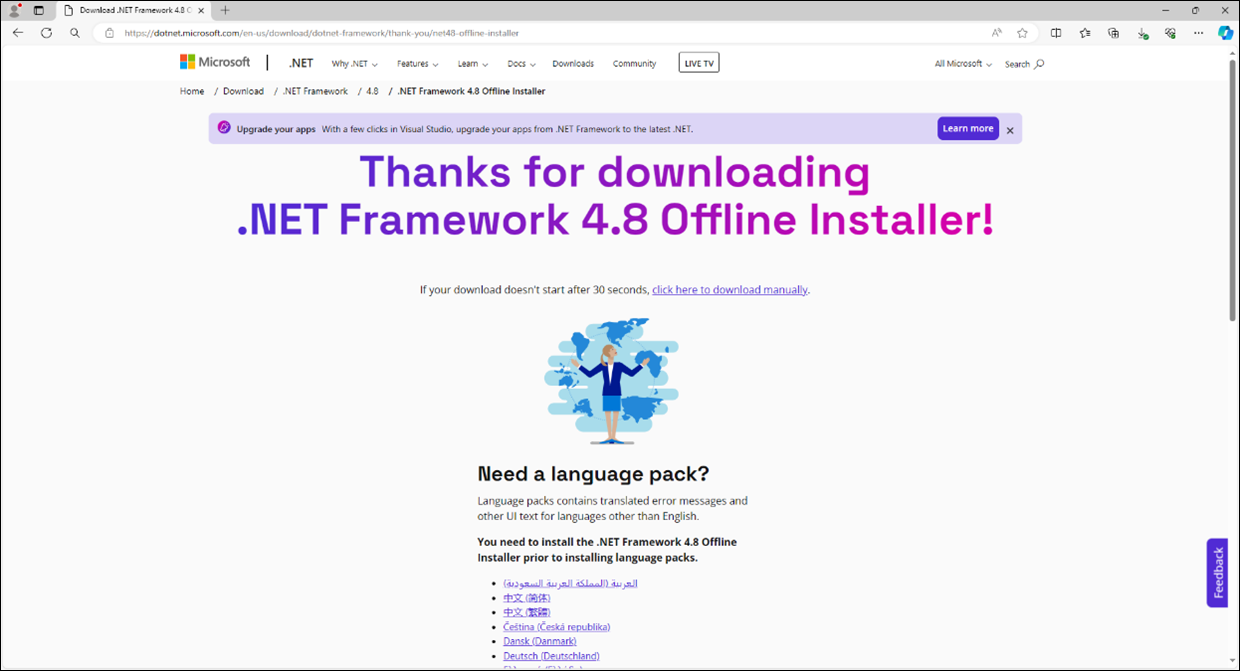
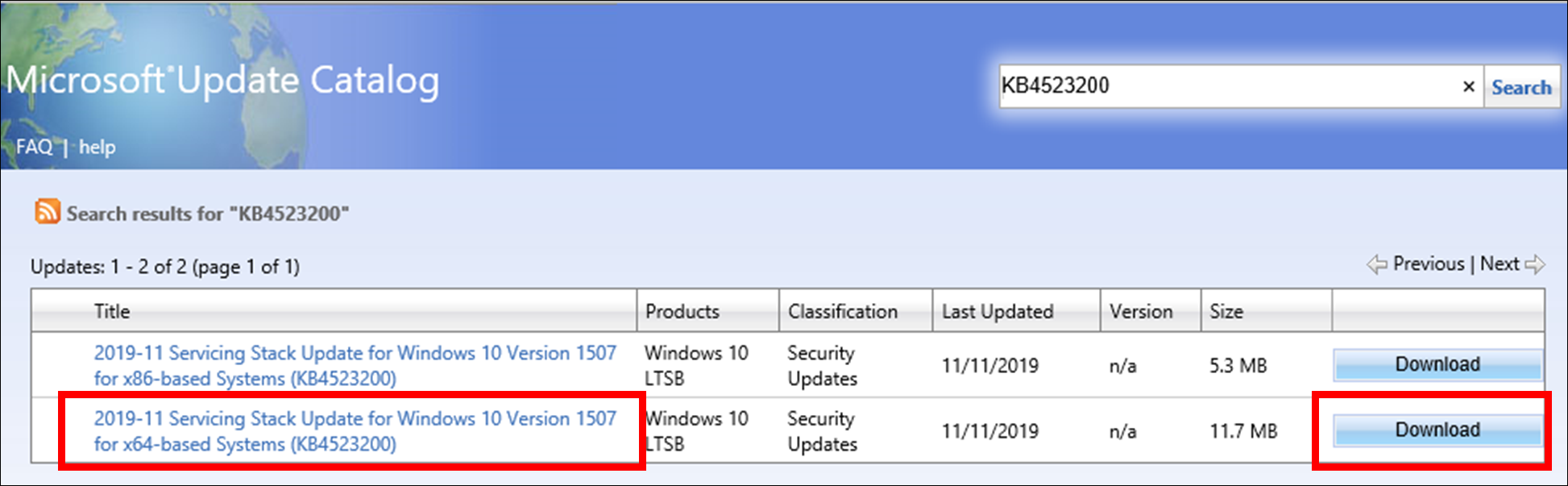
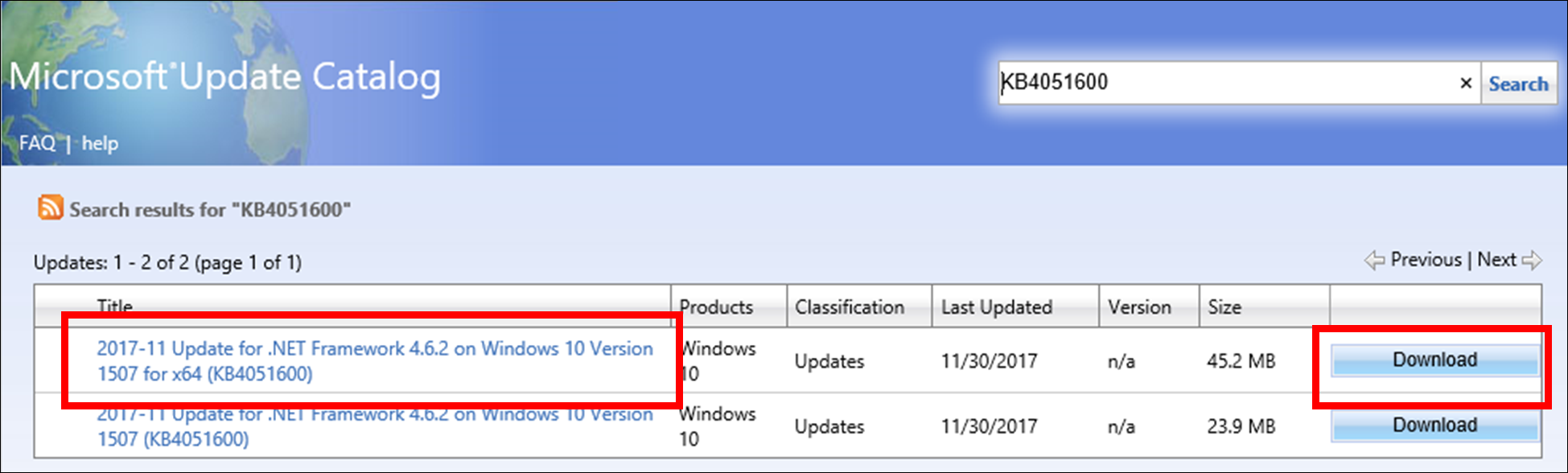
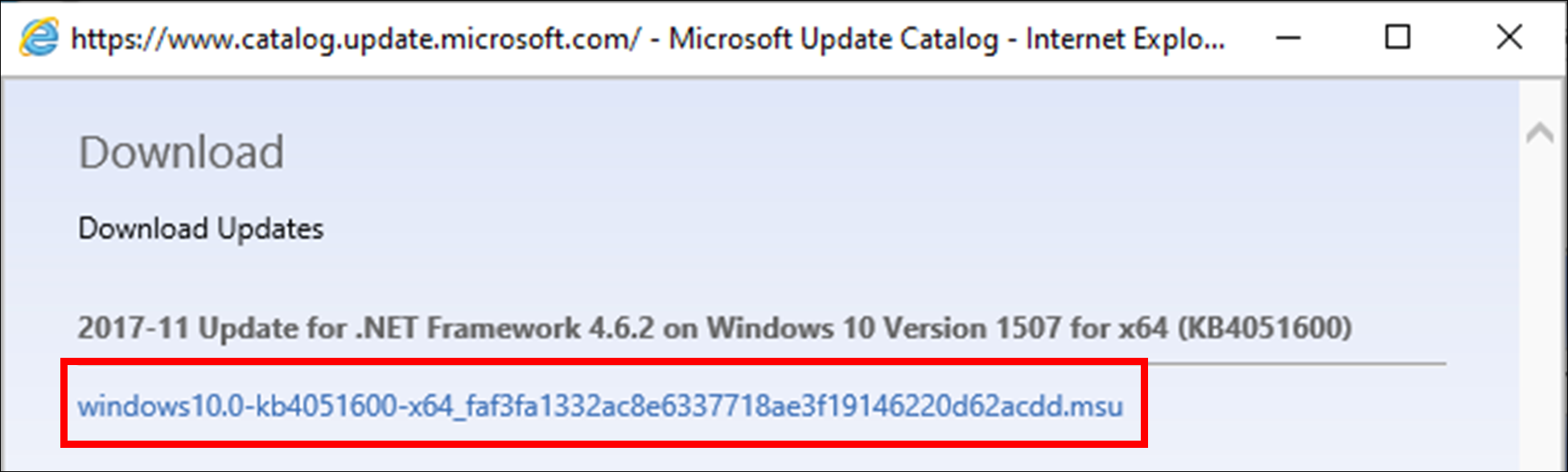
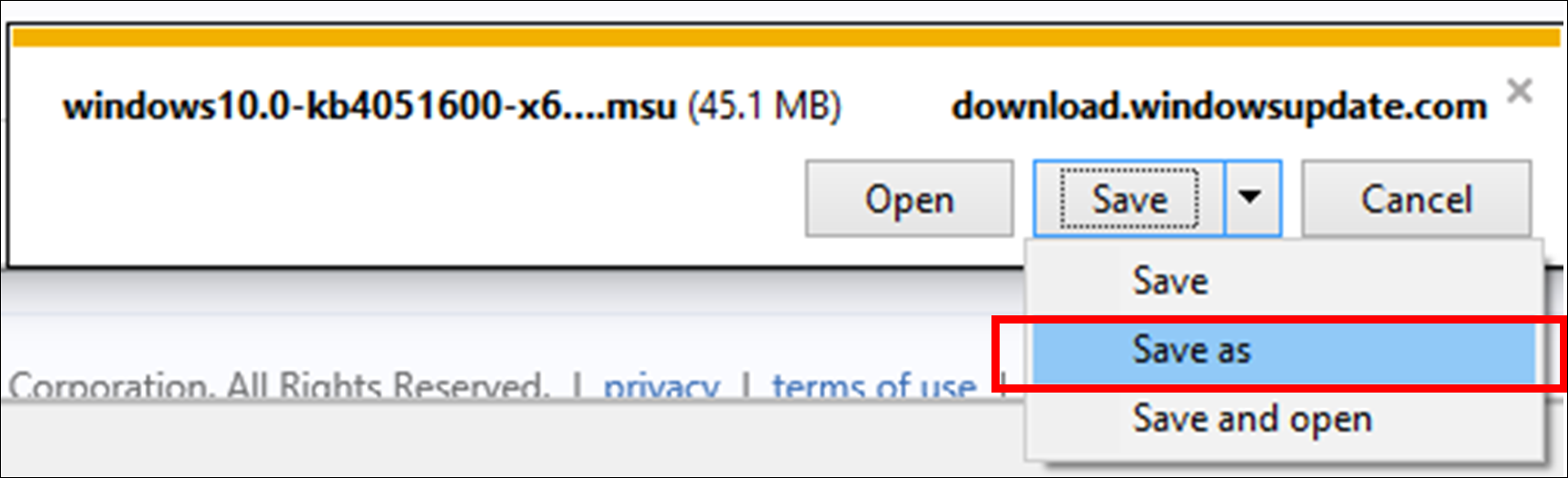
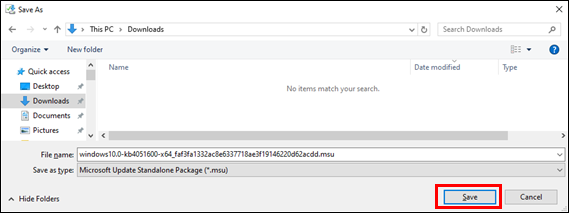



Apply the updates by following the procedure below.
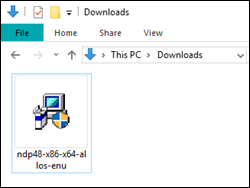
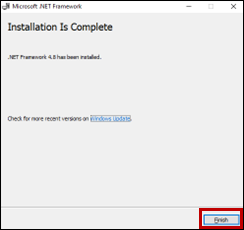
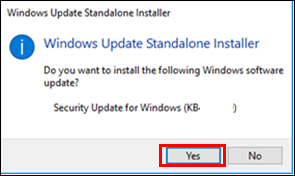
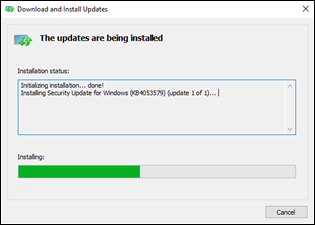
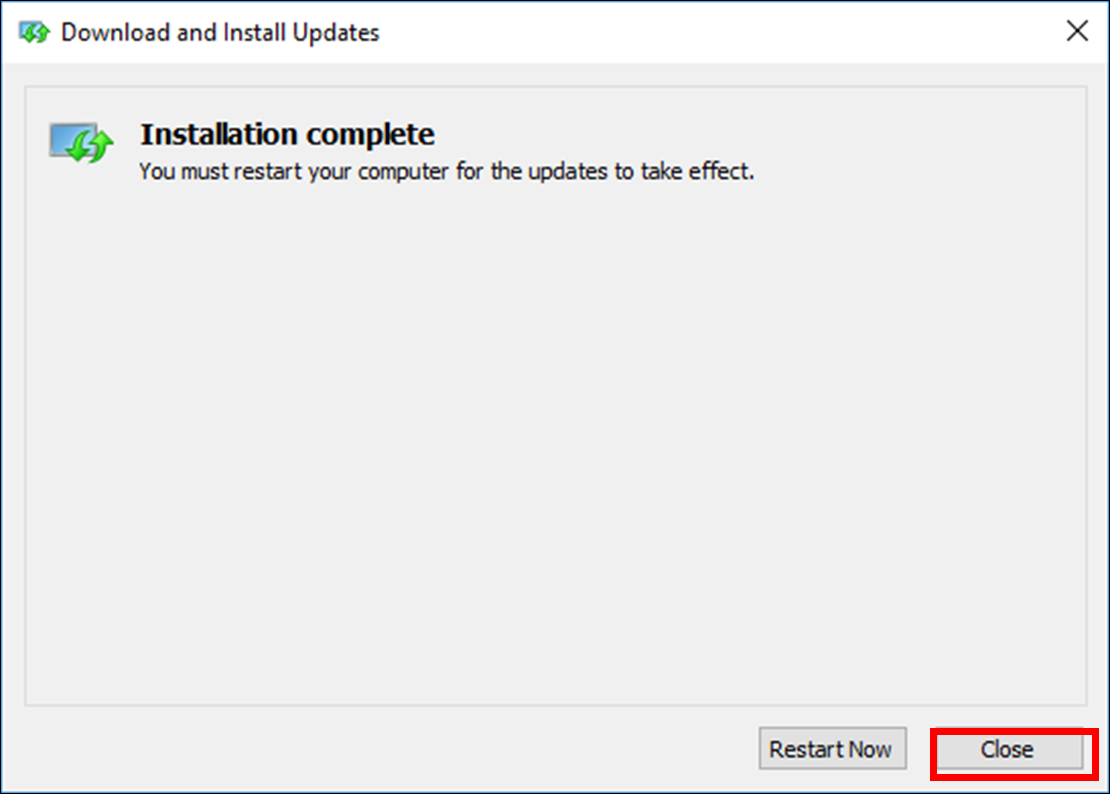
Apply the security updates one by one following the instruction of “2.3 How to apply the security updates.”
After applying all the security updates, click Start Menu > Shut down and reboot the PC-UI.
Now the procedure is complete.
Follow the procedure below to confirm if the updates have been successfully applied.
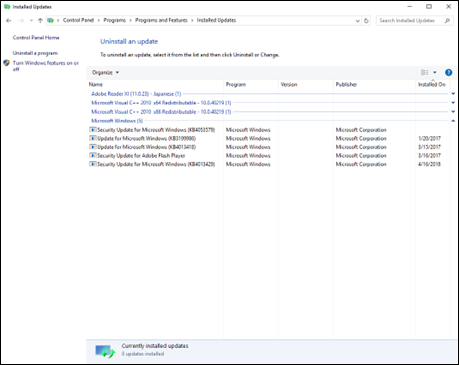
(1) Turn off the power of the PC-UI and reconnect the network cable.
(2) Turn on the power of the PC-UI.
Check the following URL for the latest security information.
Microsoft security information
https://www.microsoft.com/en-us/security/
If you have any inquiry, please feel free to contact us.
