This section explains how to use My Folder Print.
Tap the [My Folder Print] key.
When there is no [My Folder Print] key on the touch panel, add a [My Folder Print] key on the home screen. For details on how to add the key, see " ADDING SHORTCUT KEYS".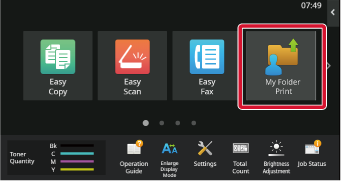
Tap the folder to be used.
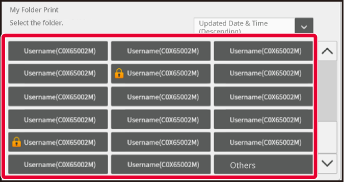
Select the files you want to manipulate from the list.
Multiple files can be selected. The tapped file will be marked with a check mark. To select all files in a folder, tap the [Select All] key. To delete the selected files, tap the [Delete] key. Select one of the files and tap "Check Image" in the Action Panel to check the preview image of the print data. The operation of the preview screen is the same as the method for checking images in document filing. See " FILE IMAGE CHECKING". You can also tap "See Detail Information" on the Action Panel to check detailed information such as the print size of the file. When you want to print a file, proceed to the next step.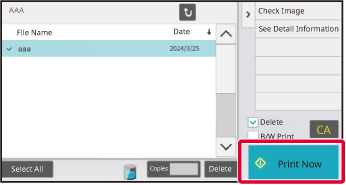
Confirm print settings and tap the [Print Now] key.
The file will be printed according to the settings.If you want to change the folder name, change to a confidential
folder, or change the password for a confidential folder, tap "Change
folder name/password" in the Action Panel.
Tap the folder name to change the folder name.
Also, if you put a check mark in the folder's password, you can
enter the password in the password input field behind it, and tap
the input field to set the password.
You can delete files and folders and delete passwords
for the confidential folders.
In "Settings (Administrator)", [Document Operations] → [My
Folder Print] or [System Settings] → [Printer Settings] → [My Folder
Print Settings] → [Delete Folder/File].
Version 01a / bp71c65_usr_01a_en