SELECTING A FILE TO RETRIEVE
Tap the [File Retrieve] key.
When user authentication is enabled and "My Folder" is configured by selecting [User
Control] in "Settings (administrator)" → [User List], the custom folder specified
as "My Folder" opens.
Tap the key of the folder that contains the desired file.
If the folder with a PIN Code is tapped, a PIN Code entry screen will appear.
Enter the PIN Code (4 to 8 digit number) using the numeric keys and tap the

.
Tap the key of the desired file.
If the folder with a PIN Code is tapped, a PIN Code entry screen will appear.
Enter the PIN Code (4 to 32 characters) and tap the

.
- Tap the [Print Now] key to printed out the file with the settings used for its storage.
- Tap the [File Name] key, the [User Name] key, or the [Date] key to change the order
of display of the files.
- Select [User Control] in "Settings (administrator)" → [User Settings] → [User List]
→ [User Registration] → [Authority Group]. Then, in authority group setting for the
users who are currently logged in, select [Job Settings] → [Document Filing] and enable
[Display only the Files of Logged-in Users] to display only files stored by the users
who are currently logged in.
 .
.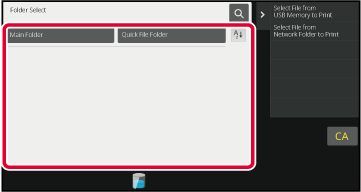
 .
.