DIRECTLY PRINTING A FILE IN A NETWORK FOLDER
You can specify and print a file in a network folder from the touch panel of the machine.
Even if the network folder is not registered, you can access the network folder by
directly entering or referring to the path to the folder in the workgroup.
To register a network folder:
In "Settings (administrator)", select [System Settings] → [Printer Settings] → [Direct
Print Settings (Network Folder)].
PRINTING A FILE IN THE NETWORK FOLDER YOU HAVE CONFIGURED IN THE MACHINE'S SETTINGS
Tap the [File Retrieve] key.
Tap the [Select File from Network Folder to Print] key on the action panel.
Tap the [Open Registered Network Folder.] key on the action panel and tap the network
folder that you wish to access.
If a screen appears prompting you to enter a user name and password, check with your
server administrator and enter the appropriate user name and password.
Tap the key of the file that you wish to print, and tap the [Choose Print Settings]
key on the action panel.
- When printing multiple files, tap the keys of the files you wish to print, and tap
[Print] on the action panel.
- The
 icon appears to the left of keys of files that can be printed.
icon appears to the left of keys of files that can be printed.
- The
 icon is displayed to the left of keys of folders in the network folder. To display
a folder or a file in a folder, tap this key.
icon is displayed to the left of keys of folders in the network folder. To display
a folder or a file in a folder, tap this key.
- When you tap [Filter by File Type] in the action panel, the screen to specify the
file format will be displayed. Select the file format you want to narrow down, and
tap [OK] key to display the list of files narrowed down to the selected file format.
[Others] allows you to select other file types.
- The file formats that can be selected by narrowing down the list are always the same,
regardless of the status of the peripheral device. Some file formats may not be available
depending on the status of the unit.
- A total of 100 keys of files and folders can be displayed.
- Tap
 to move up one folder level.
to move up one folder level.
- To return to the network folder selection screen, tap
 .
.
- Tap
 to switch to thumbnails.
to switch to thumbnails.
- Tap the [File or Folder Name] key to change the order of the files and folders displayed
on the screen. Each time the key is tapped, the order changes between ascending and
descending.
- When you tap [Filter by File Type] in the action panel, the screen to specify the
file format will be displayed. Select the file format you want to narrow down, and
tap the [OK] key to display the list of files narrowed down to the selected file format.
You can select other file formats in [Other].
- The file format that can be selected by narrowing down the list is always the same,
regardless of the installation status of the peripheral device. There are some file
formats that cannot be used depending on the status of the machine. When you select
a file format that this machine does not support for printing, the [Start] key will
be grayed out and you will not be able to print.
Select the print conditions.
- If you have selected multiple files in step 4, you can select only the number of prints.
- If you selected a PS or PCL file that includes print conditions in step 4, the print
conditions in the file will be given priority.
Tap the [Start] key.
Printing begins after the selected file is transferred.
Entering the network folder path directly
Referring to the network folder path
Tap the key of the workgroup that you wish to access in step 3 of "PRINTING A FILE IN THE NETWORK FOLDER YOU HAVE CONFIGURED IN THE
MACHINE'S SETTINGS".
Tap the key of the server or computer that you wish to access.
If a screen appears prompting you to enter a user name and password, check with your
server administrator and enter the appropriate user name and password.
Tap the key of the network folder that you wish to access.
Access the network folder.
For the procedure for printing, see steps 4 to 6 of "
PRINTING A FILE IN THE NETWORK FOLDER YOU HAVE CONFIGURED IN THE
MACHINE'S SETTINGS".
- Tap the
 icon and enter a keyword to search for a workgroup, server, or network folder.
icon and enter a keyword to search for a workgroup, server, or network folder.
- Up to 100 workgroups, 100 servers, and 100 network folders are displayed.
- Tap
 to move up one folder level.
to move up one folder level.
- To return to the workgroup selection screen, tap
 .
.
 icon appears to the left of keys of files that can be printed.
icon appears to the left of keys of files that can be printed. icon is displayed to the left of keys of folders in the network folder. To display
a folder or a file in a folder, tap this key.
icon is displayed to the left of keys of folders in the network folder. To display
a folder or a file in a folder, tap this key. to move up one folder level.
to move up one folder level. .
. to switch to thumbnails.
to switch to thumbnails.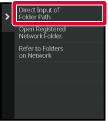
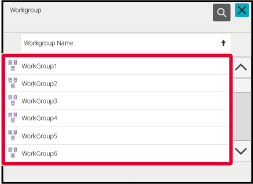
 icon and enter a keyword to search for a workgroup, server, or network folder.
icon and enter a keyword to search for a workgroup, server, or network folder. to move up one folder level.
to move up one folder level. .
.