This function allows you to store an original as an image file in the Quick File folder
of the machine.
The image file stored in quick file mode can be retrieved at a later.
Tap [Select File from USB Memory to Print] or [Select File from Network Folder to Print] on the action panel.
When you tap [Select File from USB Memory to Print], connect the USB memory device to the machine.
Use FAT32, NTFS or exFAT format for USB memory device..png)
When a screen for selecting the action appears, tap [Print from external memory device (USB)].
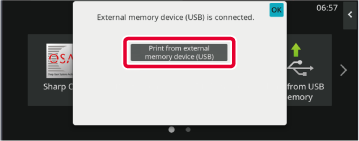
Tap [Quick File] on the Special Modes so that it is selected .
.
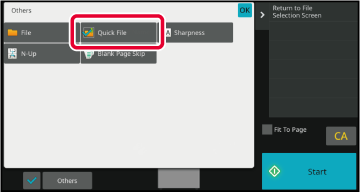
Start a printing.
When the function is executed, the image data of the original is stored in the Quick File folder. .
.The procedure for detail settings is described below.
Specifying a property, user name, file name, and folder makes it easier to manage
and search for a file. In addition, when [Confidential] is selected for Property and
a password is established, other people will not be able to view the file without
permission.
A protect setting can be selected for files saved with the document filing function.
This prevents a file from being moved, or automatically or manually deleted.
Three properties are available for saved files: "Sharing", "Protect", and "Confidential".
When saved with the "Sharing" property, a file is not protected. When saved with the
"Protect" or "Confidential" property, a file is protected.
Files saved to the Quick File folder are all saved as "Sharing" files. When a file
is saved to the Main folder or a custom folder, "Sharing", "Protect" or "Confidential"
can be selected.
| Sharing |
A "Sharing" file can be changed to "Protect" or "Confidential" using "Property Change" in the Job Settings. |
|---|---|
| Protect |
"Protect" does not require setting of a password, but prevents a file from being moved, deleted or edited. A password cannot be established. |
| Confidential |
To protect a "Confidential" file, a password is set. (The password must be entered to retrieve the file.) When a file is saved in encrypted PDF format, the file property is automatically set to "Confidential". |
Select [Property] in the File Information screen.
When you have selected [Confidential], enter a password (4 to 32 characters).
Every time you enter one digit, “ " is displayed.
" is displayed.
Tap the [User Name] text box.
When user authentication is used, the user name that was used for login is automatically selected. In this case, this step is not necessary.Tap the key of the user name.
Alternatively, you can select a user name by tapping the [Call with Registration Number] key and entering the user number.Tap .
.
A file name can be assigned to the file.
Tap the [File Name] text box and enter the file name.
Enter a file name using up to 30 characters.Specify the folder for storing the file.
Tap the [Stored to] text box.
If a user name with a "My Folder" setting is selected, "My Folder" of that user will automatically be selected.Tap the key of the folder where you want to store the file, and tap .
.
 .
.Tap the [Create PDF for PC Browsing] checkbox to , and a public PDF for PC browsing will be created when the file is saved.
, and a public PDF for PC browsing will be created when the file is saved.
You can set the initial file format of public PDF or the file for download which is
created during execution of each job.
In "Settings (administrator)", select [System Settings] → [Document Filing Settings]
→ [Common Settings] → [Default Setting of PDF Format for PC Browsing].
None, MH (G3), MMR (G4)
Low, Middle, High
Version 02a / bpb550pw_usr_02a_us