STORING ADDRESSES THROUGH GLOBAL ADDRESS SEARCH
Store the results of searching the global address book
as new addresses in the address book.
Global address search requires an LDAP server.
Disable Destination Registration Using Global Address Search
In "Settings (administrator)", select [System Settings] →
[Image Send Settings] → [Common Settings] → [Enable/Disable Settings] → [Settings
to Disable Registration] → [Disable Destination Registration Using Global Address
Search].
This disables address control from the global address
search.
Configure the setting for each of the following items:
E-mail, Internet Fax, Fax
In the address book screen, tap [Add New] on the
action panel, or tap the [Address Control] icon in the home screen.
Enter basic information.
Be sure to enter [Name] and [Initial].
To specify a category, select one from a category list
that appears when the entry box is tapped.
To register for frequent use, select the [Also Register for Frequent Use]
checkbox

.
To
register a category name:
In "Settings (administrator)", select [System Settings] →
[Image Send Settings] → [Common Settings] → [Category Setting].
If user authentication is enabled, the tab for
address publication setting appears. Setting address publication
enables stored "Contacts" and "Group" to be shared within
a specified group or stored as personal contacts that only you are allowed
to access.
SETTING THE SCOPE FOR PUBLICIZING CONTACTS AND GROUPSTap the [Global Search] key.
Select the server from the list of servers.
If an authentication screen appears, enter your user
name and password, and tap the [OK] key.
After selecting a server, tap

.
Tap the entry field to enter the search condition and
then tap the [Search Start] key.
To change the search target, tap

for [Item]. You can select [Name]
or [Address].
Select one address from the search result list, and
tap the
 key.
key.
To check address information, select the address
and tap the [Confirm Registered Information] key.
Tap the [Register] key.
The first address of each address type is set as the
default address. If no address has the checkbox next to it selected, a
confirmation screen will appear asking you if you want to select
a default address.
 .
.
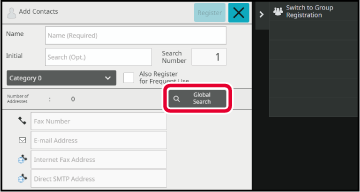
 .
.
 for [Item]. You can select [Name]
or [Address].
for [Item]. You can select [Name]
or [Address].
 key.
key.