To ensure that the machine continues to provide top
quality performance, periodically clean the machine.
Warning
Do not use a flammable spray to clean the machine. If gas from the spray comes in contact with hot electrical components or the fusing unit inside the machine, fire or electrical shock may result.Caution
When the laser unit inside
the machine becomes dirty, line patterns (coloured lines) may form
in the printed image.
Identifying
lines (coloured lines) caused by a dirty laser unit
Open the right side cover.
Hold both sides and open.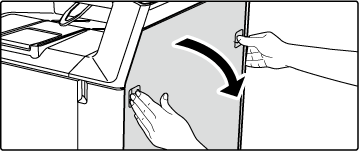
Remove all toner cartridges.
Spread newspaper or something similar in advance where you will place the toner cartridge.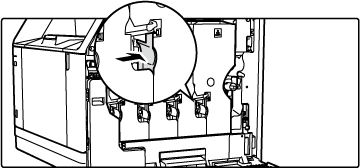
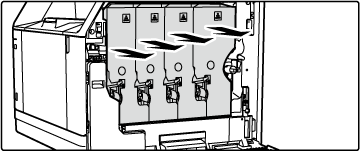
Caution
When the removed toner cartridge is placed, be sure to place it with the gear-mounted side facing up.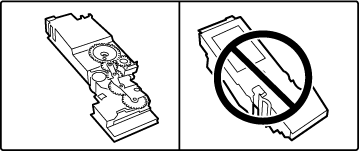
Take out the cleaning tool for the laser unit.
The cleaning tool is attached to the front cover.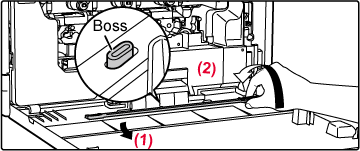
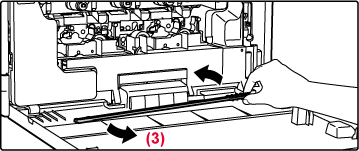
Clean the laser unit.
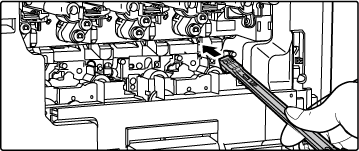
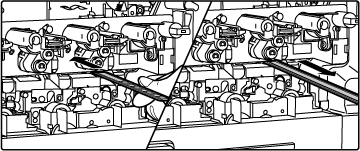
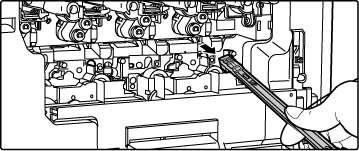
Repeat steps 4 to clean all holes (4 holes) in the laser unit.
The laser unit is cleaned in four locations, including the location cleaned in step 4. Clean all holes.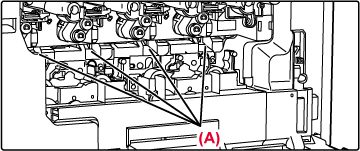
Replace the cleaning tool.
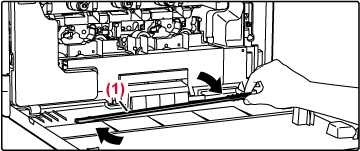
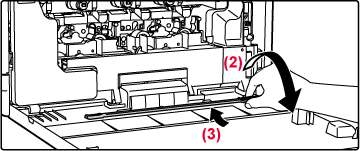
Install all toner cartridges horizontally
(1) Yellow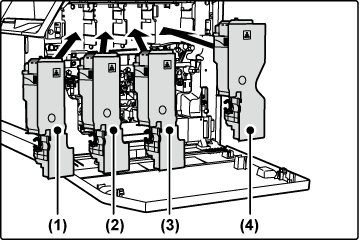
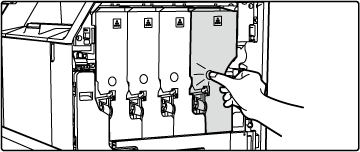
Close the right side cover.
Hold both sides and close.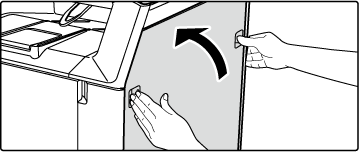
If paper misfeeds frequently occur when
feeding envelopes or heavy paper through the bypass tray, wipe the
surface of the feed roller with a clean soft cloth moistened with
water or a neutral detergent.
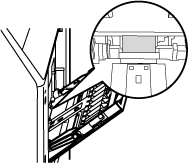
If the paper in tray frequently misfeeds,
press down the centre of the pressure plate until it locks, and
wipe the surface of the feed roller with a clean, soft cloth moistened
with water.
Removing the tray from the machine.
When the tray is pulled out, it stops in the middle and cannot be removed without removing it.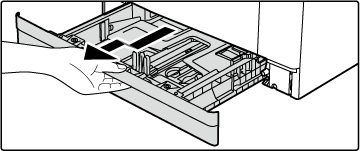
Clean the feed roller.
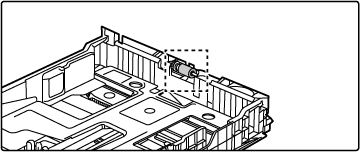
Version 04a / bpc131pw_usr_04a_en