This function stores a print
job as a file on the machine's memory, allowing the job to be printed
from the operation panel when needed. Setting a password (5 to 8
digit PIN) when printing from a computer enhances the confidentiality
of stored data.
When a password is set, the password must be entered when
printing stored data from the machine.
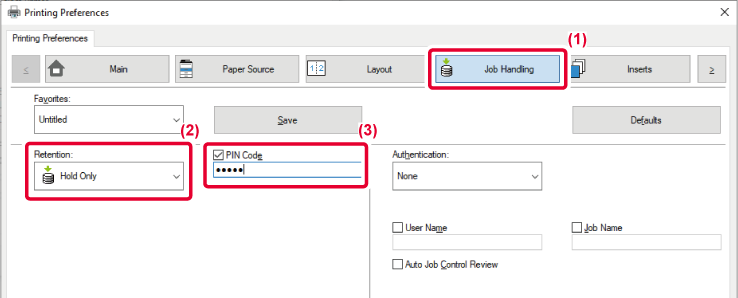
 appears.
appears.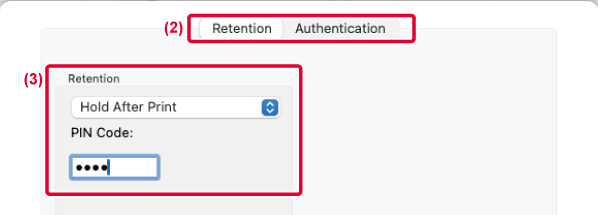
When retention is performed, the touch panel will display
the following.
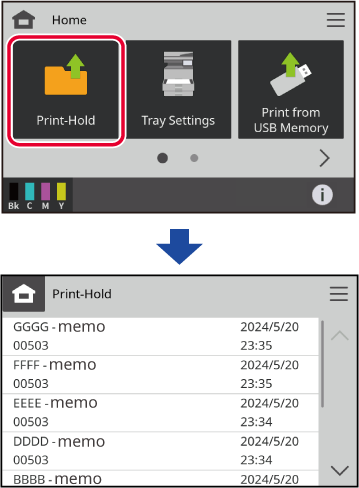
Tap the data you want to print, and the print settings
screen appears.
[B/W Print] prints color data in B/W. [Delete after Printing]
deletes the data after printing. Tap [Change No. of Copies] to change
the number of sheets to be printed. To delete the data without printing,
tap  . After setting, tap the [Start] key.
. After setting, tap the [Start] key.

Version 04a / bpc131pw_usr_04a_en