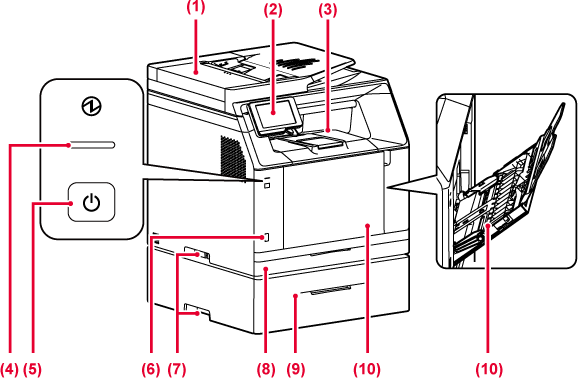
It automatically
feeds and scans multiple originals. Both sides of 2-sided originals
can be automatically scanned at one time.
This panel hosts
the Information indicator and touch panel.
Use the touch panel to operate each of these functions.
Received faxes and
printed papers are delivered to this tray.
Pull out the output extension tray when printing
on paper larger than A4 (8-1/2" x 11") size or when printing in
large amounts.
This indicator lights
up when the power plug of the
machine is plugged in.
Blinks blue during the time that the [Power] button
does not operate immediately after the power plug is inserted into
the power outlet.
Use this button to
turn the machine on and off and to enter the power saving mode.
This is used to connect
a USB device such as a USB memory device to the machine.
Supports USB 2.0 (Hi-Speed).
Grasp it when moving
the machine.
Store paper in this
tray.
Store paper in this
tray.
Use this tray to
feed paper manually.
When loading paper, also open the extension tray.
* Peripheral device.
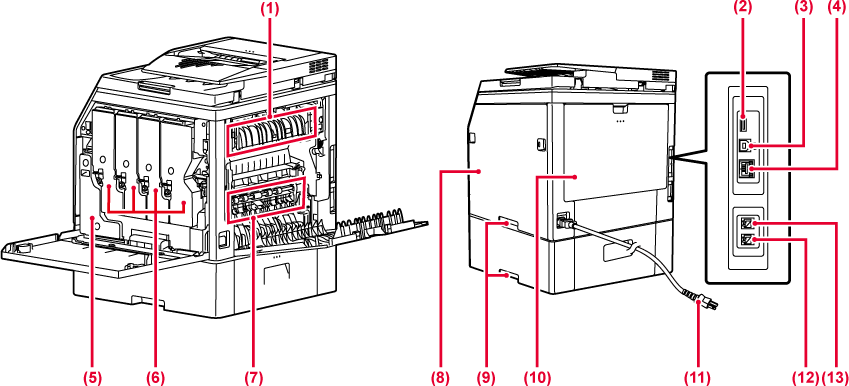
Heat is applied here
to fuse the transferred image onto the paper.
Warning
The fusing unit is hot. Take care not to burn yourself when removing a misfeed.This is used to connect
a USB device such as a USB memory device to the machine.Supports
USB 2.0 (Hi-Speed).
The machine does
not use this connector.
Connect the LAN cable
to this connector when the machine is used on a network.
Use a shielded LAN cable.
This container collects
excess toner that remains after printing
REPLACING THE TONER COLLECTION CONTAINER
This cartridge contains
toner.
When the toner in a cartridge runs out, replace
with new one.
During full colour
printing, the toner images of the four colours on the photoconductive
drums are combined together on the transfer belt.
During black and white printing, only the black
toner image is transferred onto the transfer belt.
Caution
Do not touch or damage the transfer belt.Open this cover to
replace a toner cartridge.
Grasp it when moving
the machine.
Open this cover to
remove a paper misfeed.
And open when user changing the
setting to print envelope.
When the fax function
of the machine is used, the telephone line is connected to this
socket.
When the fax function
of the machine is used, an extension phone can be connected to this
socket.
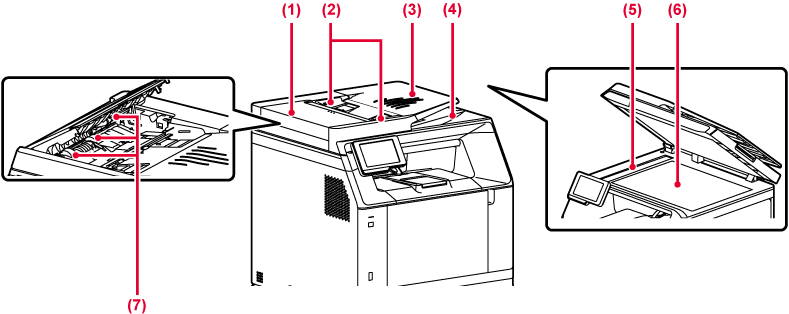
Open this cover to
remove an original misfeed.
This cover is also opened to clean the paper feed
roller.
These guides help
ensure that the original is scanned correctly.
Adjust the guides to the width of the original.
Place the original.
Place the original with the print side facing up.
The original is discharged
to this tray after scanning.
Originals placed
in the automatic document feeder are scanned here.
If you want to scan books or other thick originals that cannot be fed through the automatic document feeder, place them on this glass.
This roller rotates
to automatically feed the original.
This section describes the names and functions
of the respective parts of the operation panel.
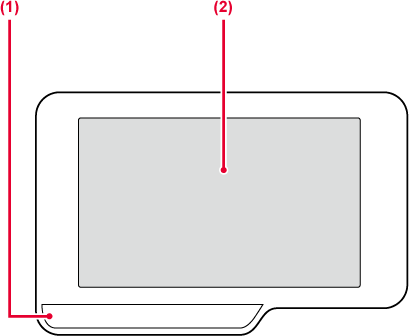
This indicator illuminates
and flashes during execution of a job or when paper misfeeds occur.
Messages and keys
appear on the touch panel display.
Operate the machine by directly tapping the displayed keys.
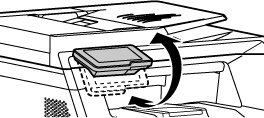
Caution
When turning the machine power ON/OFF; at
user authentication when the user has logged in using IC card when connecting
USB memory to the machine; when starting a job on the machine control
panel; or during image adjustment or when adding toner; a fax is
being received or an error has occurred in the machine, the LED
lights blue, white and orange in response to the request/operation
from the user to communicate to the user the machine status.
Lighting patterns differ depending on status.
| Lighting colour | Lighting patterns | Status |
|---|---|---|
|
Blue |
Pattern 1 |
Job in progress, such as paper feeding or output. |
|
Pattern 2 |
Ready state or other state where jobs can be accepted. |
|
|
Pattern 3 |
An original has been placed in the document feeder. |
|
|
Blinks |
A fax is being received. |
|
|
Orange |
Lights* |
Errors that do not stop machine operation, such as almost out of toner. |
|
Blinks* |
Errors that stop machine operation, such as misfeeds and out of toner. |
* If the lighting state and the blinking state overlap, the blinking state takes priority.
Version 04a / bpc131wd_usr_04a_en