You can adjust the background
by making light areas of the original lighter.
The larger the level number in [Background Adjustment], the
lighter the ground colour becomes.
Darkness of the light area can be adjusted by this function.
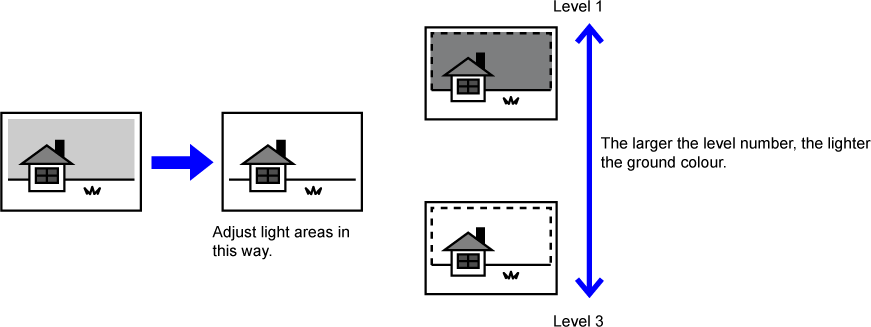
Tap the [Others] key, and tap the [Background Adjustment] key.
Tap the key for the level you want to adjust.
After the settings are completed, tap [OK] in sequence.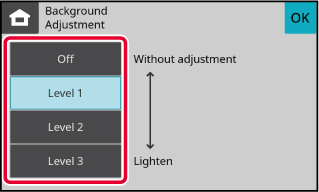
Place the original.
Place the original in the document feeder tray of the automatic document feeder, or on the document glass.Tap the [Colour Start] or [B/W Start] key to start copying.
This function adjusts the resolution when
scanning the original, enabling the high-quality output or speed-priority
output according to the application.
Tap the [Others] key, and tap the [Scan Resolution] key.
Tap the [Colour] or [B/W] tab and select the resolution.
The resolution can be set to both the document feeder and document glass. After the settings are completed, tap [OK] and [Back] keys in sequence.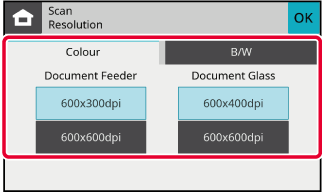
Place the original.
Place the original in the document feeder tray of the automatic document feeder, or on the document glass.Tap the [Colour Start] or [B/W Start] key to start copying.
This function heightens or lightens any one of the three colour
components R (red), G (green), and B (blue).
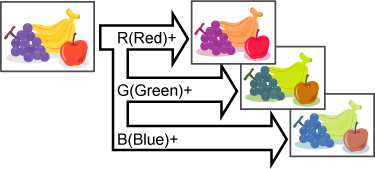
Tap the [Others] key, and tap the [RGB Adjust] key.
Tap the key of the colour you want to adjust.
Tap
 to adjust the colouring.
to adjust the colouring.
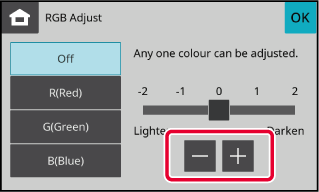
Place the original.
Place the original in the document feeder tray of the automatic document feeder, or on the document glass.Tap the [Colour Start] key to start copying.
This function adjusts the sharpness to make a sharper or softer
image.
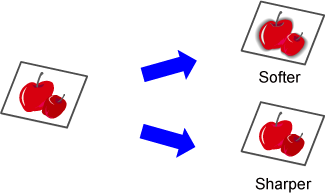
Tap the [Others] key, and tap the [Sharpness] key.
Tap
 to adjust the sharpness.
to adjust the sharpness.
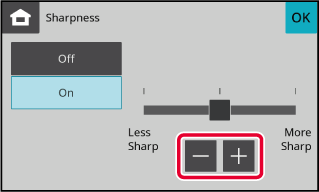
Place the original.
Place the original in the document feeder tray of the automatic document feeder, or on the document glass.Tap the [Colour Start] or [B/W Start] key to start copying.
Version 04a / bpc131wd_usr_04a_en