When the machine cannot
print because it is out of paper or out of toner, received faxes
can be forwarded to another previously stored fax machine. Store
a recipient by selecting [
Send Setting] in Setting mode.
If the machine has received data, the information indicator
blinks in blue.
This function is convenient in an office or work area that
has two or more telephone lines and another fax machine is connected
to a different line than the machine.
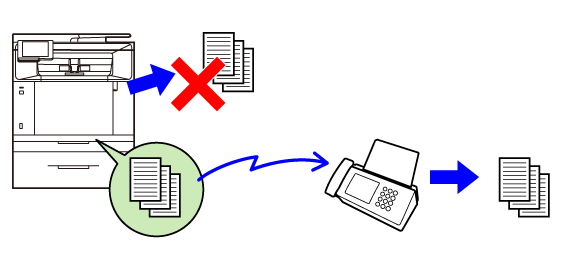
Make sure that the information indicator is blinking in blue.
Tap the [Menu] icon and [Forward Received Data] to begin forwarding.
After the forwarding is completed, the received data retained in the memory of the device will be deleted.Received fax data is automatically forwarded
to the fax destination. Received data can be forwarded to the specified destinations
without being printed.
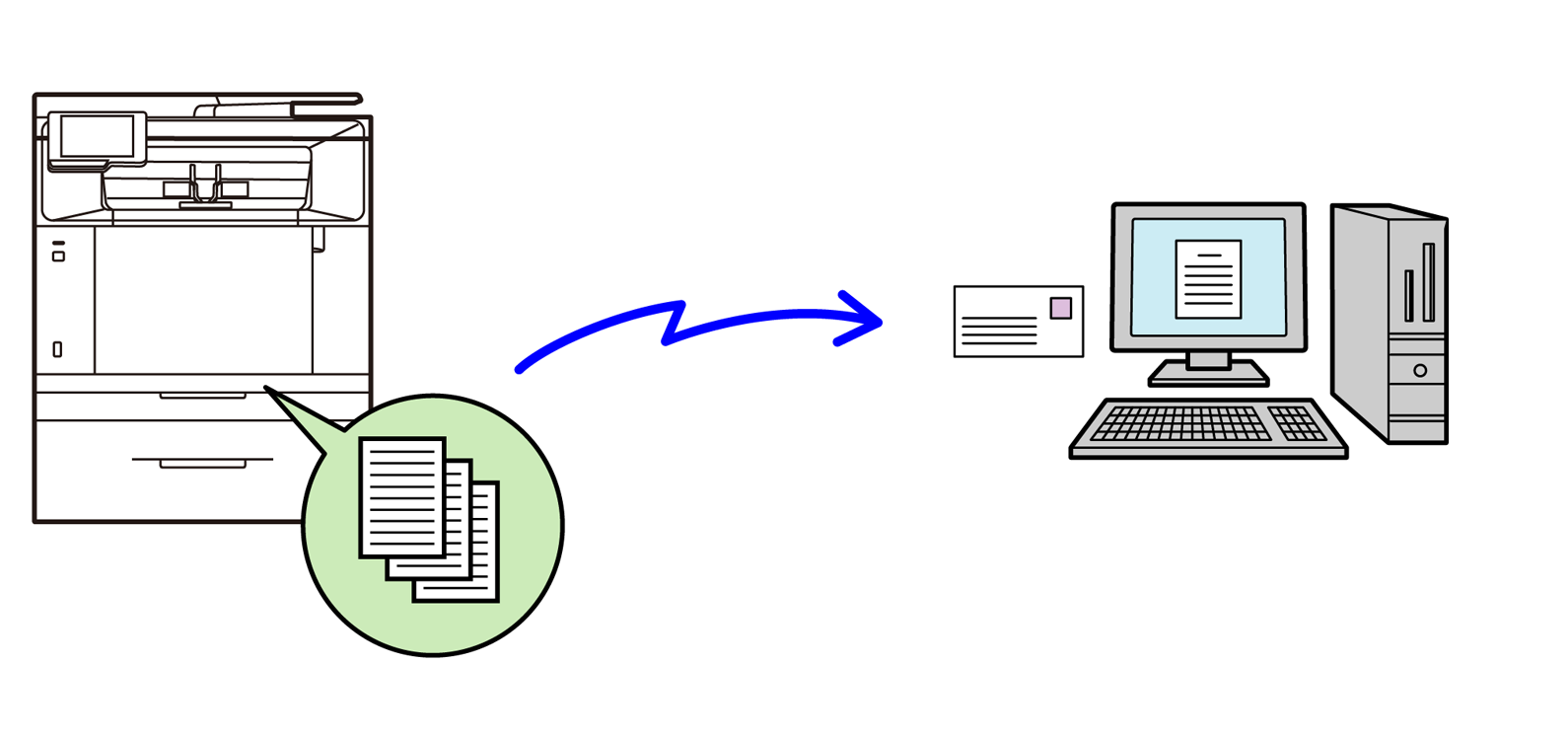
Configure forwarding settings for received data in the
system settings on the Web page.
The following explanation assumes that the system settings
on the Web page has been accessed with administrator rights.
In the Web page, click [System Settings] → [Image Send Settings] → [Inbound Routing Settings] → [Administration Settings].
In "Inbound Routing", select [Enable] and click the [Submit] button.
Click [Table Name] in the [Inbound Routing Settings] menu on the Web page.
Select the sender whose faxes will be forwarded.
Select the forwarding conditions.
To always forward received data, select [Always Forward].To add a forwarding address from the address book, click [Add (Selecting from Address Book)].
Specify multiple addresses registered from the machine's address book.To enter the forwarding address directly, click [Add (Direct Entry)].
Version 04a / bpc131wd_usr_04a_en