When you tap the [Fax Job Status] key, Fax Job Status
screen is displayed.
The fax job status screen is selected from the following three
keys
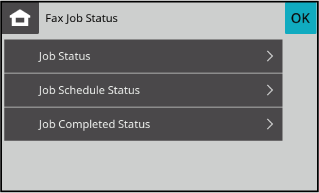
Tap the [Fax Job Status] key and tap the [Job Status] key
Tap the [Cancel] key.
Tap the [Cancel] key when a screen appears confirming that the job is cancelled.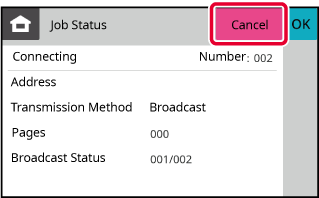
Tap the [Fax Job Status] key and tap the [Job Schedule Status] key
Tap the job you want to delete, then tap
 .
.
Tap the [Fax Job Status] key and tap the [Job Schedule Status] key
Tap the job you want to see the contents of, then tap
![]() .
.
Tap the [Fax Job Status] key and tap the [Job Status] key
Tap the [Fax Job Status] key and tap the [Job Completed Status] key
Tap the job you want to see the contents of, then tap
![]() .
.
Version 04a / bpc131wd_usr_04a_en