Send the front and reverse
sides of a card as a single page, without the need to send each
side separately.
.png)
Tap the [Others] key, and tap the [Card Shot] key.
Tap the [On] key, and specify the original size as required.
After the settings are completed, tap .
.
Place a card face down on the document glass.
DOCUMENT GLASS_card(dspf).png)
Tap the [Start] key, and scan the front side.
After scanning, an informational message will appear indicating whether to continue scanning the reverse side or to end scanning. If you tap the [Read-End] key, transmission will begin.Place a card face up on the document glass, and tap the [Start] key to scan the reverse side.
Tap the [Read-End] key.
You can scan a business card.
Place one business card that you want to scan on the document glass.
DOCUMENT GLASSSpecify the destination.
RETRIEVING A DESTINATION FROM AN ADDRESS BOOKTap the [Others] key, and tap the [Bus. Card Scan] key.
Tap the [On] key, and change settings as needed.
When you have completed the settings, tap .
.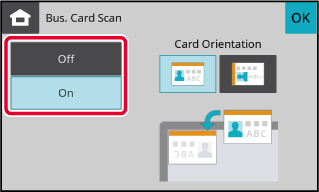
Tap the [Colour Start] or [B/W Start] key to start scanning the originals.
When scanning is completed, place the next group of originals and tap the [Colour Start] or [B/W Start] key.Version 04a / bpc131wd_usr_04a_en