When you tap the job status display, the job status screen appears. Tap it again to
return to the previous mode.
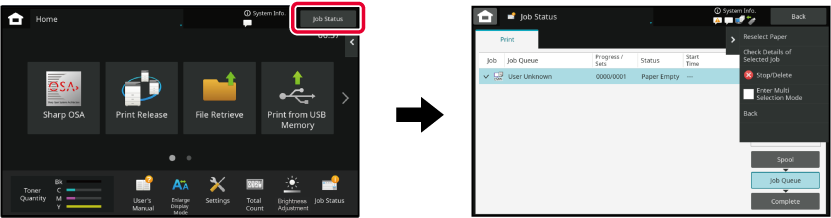
Jobs move among the lists according to the processing status, from [Spool], [Job Queue]
and [Complete], in that order.
To switch the job list display to the display by processing status, tap the [Spool],
[Job Queue] or [Complete] key as desired.
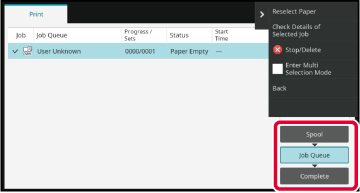
Tap the job status display.
Tap the [Job Queue] key.
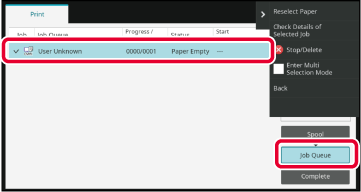
Tap [Stop/Delete] on the action panel.
When a screen appears that allows you to confirm that you do want to stop the job, tap the [Cancel] key. .
.The job currently in progress is suspended to let the priority job make interruption.
Tap the job status display.
Tap the [Job Queue] key.
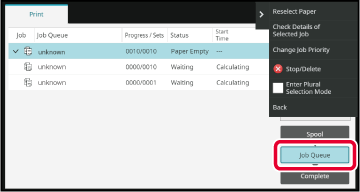
Tap the job for priority processing and then tap [Change Job Priority] on the action panel.
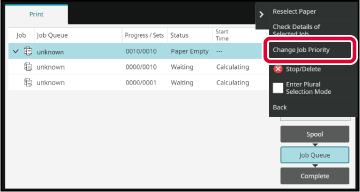
If there is a job in progress, an interrupt job can be performed, or a job can be
moved down in the queue to change the job order. Tap the key of the job you want to
move, and tap the "Priority Change" key.
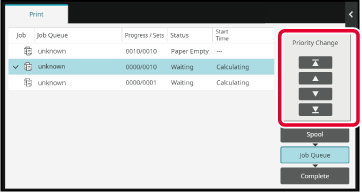
 key
key key
key key
key key
key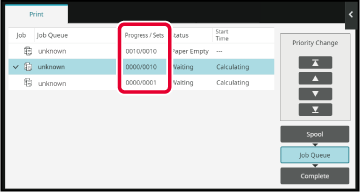
Tap the job status display.
Tap the [Job Queue] key.
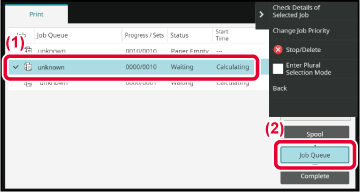
Tap [Check Details of Selected Job] on the action panel.
Tap the job status display.
Tap the [Complete] key.
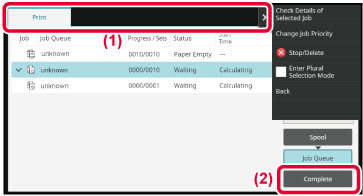
Tap [Check Details of Selected Job] on the action panel.
Jobs you can check are displayed as keys so that you can tap them.The meaning of each job icon and message displayed in "Status" is as follows:
Icons indicating the job type
  |
Print job (RGB/CMYK) |
||
Job in progress
| Display | Status |
|---|---|
|
"Printing" |
Print job in progress |
|
"Processing" |
Processing |
|
"Stopped" |
The job has been stopped |
|
"Toner Empty" |
Toner Empty |
|
"Paper Empty" |
Paper Empty |
|
"Paper Jam" |
Paper jam |
|
"Waiting" |
Waiting |
|
"Warming up" |
Warming up |
|
"Limit" |
Having reached the account limit |
|
"Error" |
An error occurred while the job was being executed |
| Display | Status |
|---|---|
|
"Waiting" |
The job is waiting to be executed |
| Display | Status |
|---|---|
|
"OK" |
Normal termination |
|
"Stopped" |
The job was stopped |
|
"Error" |
An error occurred while the job was being executed |
Version 02a / bpc542pw_usr_02a_en