Settings configured on each of the tabs at the time of printing can be saved as Favorite.
Saving frequently used settings or complex color settings under an assigned name makes
it easy to select those settings the next time you need to use them.
Settings can be saved from any tab of the printer driver properties window. Settings
configured on each tab are listed at the time of saving, allowing you to check the
settings as you save them.
Select the machine's printer driver from the print window of the application, and click the [Preferences] button.
Register Print Settings.
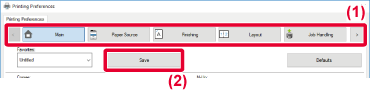
Check and save the settings.
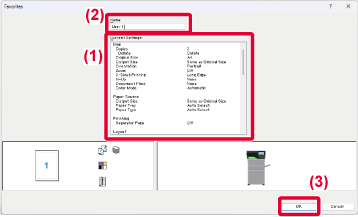
You can specify the saved favorites through just one click to apply frequently used
settings or complicated color settings to your printing.
Select the machine's printer driver from the print window of the application, and click the [Preferences] button.
Select favorite settings.
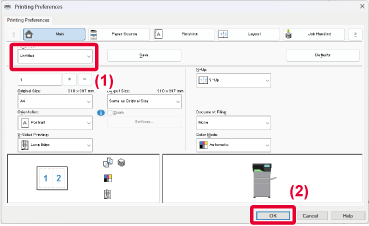
Start printing.
You can change the default settings of the printer driver.
Changes you have made in the printer driver properties window when you execute printing
from the application are returned to the default settings specified here when you
exit the application.
Click the [Start] button, select [Settings] → [Device] → [Printers & scanners].
Click the printer driver name of the machine and click [Manage].
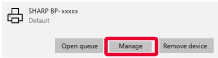
Click [Start].
Configure the settings and click the [OK] button.
For explanations of the settings, see printer driver Help.When using this machine as a shared printer, if "Favorite" is set in the printer driver
of the shared server, this setting can also be used on the shared destination.
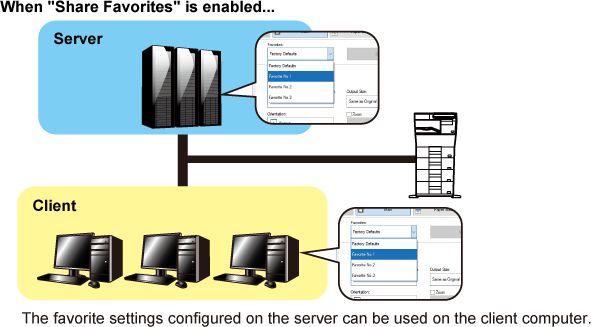
Click the [Start] button, select [Settings] → [Device] → [Printers & scanners].
Click the printer driver name of the machine and click [Manage].
Click [Printer Properties].
Configure the sharing settings.
 .
.
Version 02a / bpc542pw_usr_02a_en