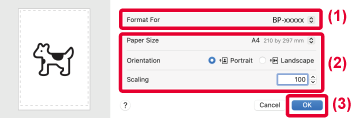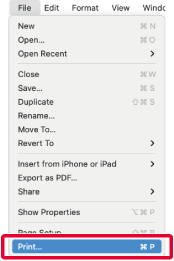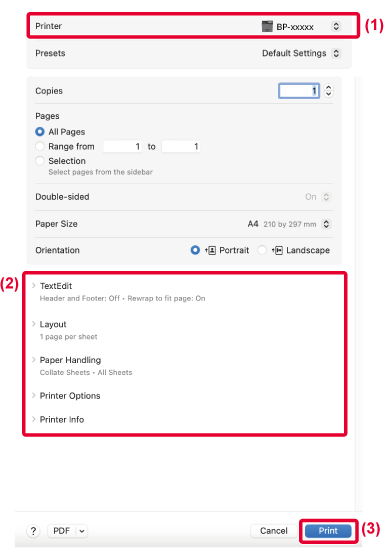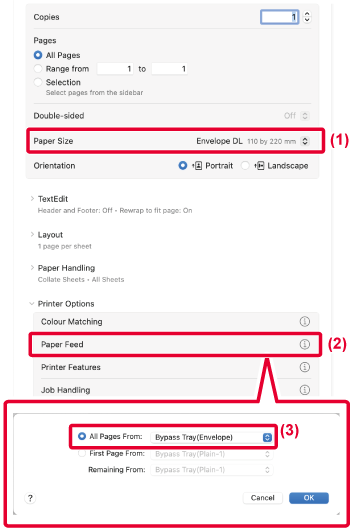BASIC PRINTING PROCEDURE
The following example explains how to print a document from the standard accessory
application "TextEdit" in macOS.
- To install the printer driver and configure settings in a macOS environment, see the
Software Setup Guide.
- The explanations of screens and procedures for use in a macOS environment generally
assume that macOS 14 is being used and a PPD driver is installed. The screens may
be different depending on the version of the operating system or the software application.
- The menu used to execute printing may vary depending on the application.
Select [Page Setup] from the [File] menu and select the printer.
If the printer drivers appear as a list, select the name of the printer driver to
be used from the list.
Select paper settings.
- Make sure that the correct printer is selected.
- Select paper settings.
Paper size, paper orientation, and enlarge/reduce settings can be selected.
- Click the [OK] button.
Select [Print] from the [File] menu.
Select print settings.
- Make sure that the correct printer is selected.
- Select an item and configure the settings as needed.
- Click the [Print] button.
The layout of the settings menu is different in macOS 12 and earlier.
SELECTING THE PAPER
This section explains the [Paper Feed] settings in the print settings window.
- When [Auto Select] is selected:
A tray that is set for plain or recycled paper (only plain paper 1 in the factory
default setting) of the size specified in "Paper Size" on the page setup screen is
automatically selected.
- When a paper tray is specified:
The specified tray is used for printing regardless of the "Paper Size" setting on
the page setup screen. For the bypass tray, also specify the paper type. Check that
the paper type that is set for the bypass tray of the machine, check that paper of
that type is actually loaded into the bypass tray, and then select the appropriate
bypass tray (paper type).
- When a paper type is specified:
A tray with the specified type of paper and the size specified in "Paper Size" on
the page setup screen is used for printing.
When [Enable Detected Paper Size in Bypass Tray] (disabled by factory default) or
[Enable Selected Paper Type in Bypass Tray] (enabled by factory default), which you
can reach by selecting [System Settings] in "Settings (administrator)" → [Printer
Settings] → [Condition Settings] → [Bypass Tray Settings] is enabled, printing will
not take place if the paper size or paper type specified in the printer driver is
different from the paper size or paper type specified in the settings of the bypass
tray.
PRINTING ON ENVELOPES
The bypass tray or tray 1 can be used for envelope printing.
Caution
When loading envelopes, the fusing pressure release lever must be operated. Be sure
to operate the fusing pressure release lever by refer to "
Fusing pressure release lever".
- For the types of paper that can be used in the tray, see "APPLICABLE
PAPER TYPES".
- For the procedure for loading paper in the bypass tray, see "LOADING PAPER INTO THE BYPASS
TRAY".
- For the procedure for loading paper in the tray 1, see "TRAY 1 - 4".
- For more information on the procedure for loading paper, see "SELECTING THE PAPER".
- When using media such as envelopes that can be loaded only in a specific orientation,
you can rotate the image 180 degrees. For more information, see "ROTATING THE PRINT IMAGE 180 DEGREES (ROTATE 180 DEGREES)".
- After printing, there may be creases in the envelope depending on the envelope type
and format as well as on the printing environment. Before high-quantity printing,
it is recommended that you conduct a test print.
Select the envelope size in the settings of the application ("Page Setup" in many
applications) and then perform the following steps.
Select print settings.
- Select the envelope size from the "Paper Size" menu.
- Select [Paper Feed] from the "Printer Options".
- In macOS 12 and earlier, select [Paper Feed].
- Select the [Bypass Tray (Envelope)] or [Tray 1] from the "All Pages From" menu.
When [Enable Selected Paper Type in Bypass Tray] (enabled by factory default) is enabled
in "Settings (administrator)", set the paper type of the bypass tray to [Envelope].
.png)