PRINTING SPECIFIC PAGES ON DIFFERENT PAPER (DIFFERENT PAPER)
In a Windows environment
The front and back covers and specified pages of a document are printed on paper that
is different from the other pages.
Use this function when you wish to print the front and back covers on heavy paper,
or insert colored paper or a different paper type at specified pages.
As necessary, paper can be inserted as insertion sheets where nothing is printed.
In a macOS environment
The front and back covers are printed using paper that is different from the other
pages. This function can be used, for example, when you want to print only the front
cover and last page on thick paper.
Windows
- Click the [Inserts] tab.
- Select [Covers/Inserts] from [Inserts Option], and click the [Settings] button.
- Select the paper insertion settings.
- Select the insertion position, paper source, and printing method from the corresponding
menus.
- Click the [Add] button and your settings will appear in "Information".
- When you have finished selecting settings, click the [Save] button in "Favorites"
to save the settings.
- When [Bypass Tray] is selected in "Paper Tray", be sure to select the "Paper Type"
and load that type of paper in the bypass tray.
- When [Other Page] is selected for "Insert Position", specify the insert position by
directly entering a page number. When "Printing Method" is set to [2-Sided Printing],
the specified page and the next page after it will be printed on the front and reverse
side of the paper, and thus an insert setting at a page printed on the reverse side
will not be effective.
macOS
- Select [Printer Features] from the "Printer Options", and then select [Covers].
- In macOS 12 and earlier, select [Printer Features] and then select [Covers].
- Select the print settings for the "Cover Page".
- Select the cover insertion settings.
Select the print setting, paper tray, and paper type for the front and back covers.
ADDING INSERTS WHEN PRINTING ON TRANSPARENCY FILM (TRANSPARENCY INSERTS)
When transparency film is used for printing, this function prevents the sheets of
transparency film from sticking together by inserting a sheet of paper between each
sheet of film. As necessary, the same content as that printed on each sheet of transparency
film is also printed on the corresponding sheet of inserted paper.
Windows
- Click the [Inserts] tab.
- Select [Transparency Inserts] and click the [Settings] button.
Select the print setting, paper tray, and paper type for the front and back covers.
- Select the transparency insert settings.
When the [Printed] checkbox is selected to set to , the same content as that printed on the transparency film is also printed on the
insert. Select the paper source and type if needed.
, the same content as that printed on the transparency film is also printed on the
insert. Select the paper source and type if needed.
Set the paper type of the bypass tray to [Transparency] and load transparency film
into the bypass tray.
macOS
- Select [Printer Features] from the "Printer Options", and then select [Transparency
Inserts].
- In macOS 12 and earlier, select [Printer Features] and then select [Transparency Inserts].
- Select the transparency insert settings.
When [On (Printed)] is selected from "Transparency Inserts", the same content as that
printed on the transparency film is also printed on the insert. Select the paper source
and type if needed.
Set the paper type of the bypass tray to [Transparency] and load transparency film
into the bypass tray.
INSERTING SEPARATOR PAGES BETWEEN JOBS OR COPIES
You can insert separator pages between jobs or the specified number of copies.
This function is available in a Windows environment.
Windows
- Click the [Finishing] tab.
- Click the [Separator Page] button.
- Changing the settings
- Select the paper tray and paper type from "Paper Selection", and specify the separator
page position in "Insert Position".
- To add a separator page each time printing of the set number of copies is completed,
select [Per Copies] in "Insert Position".
- For example, if you are printing 10 copies and you select "5", a separator page will
be added after the 5th copy and after the 10th copy.
When the bypass tray is selected, be sure to select the "Paper Type".
PRINTING A CARBON COPY (CARBON COPY)
This function prints an additional copy of the print image on paper that is of the
same size but from a different paper tray.
For example, if carbon copy print is selected when plain paper is loaded into tray
1 and colored paper is loaded into tray 2, a print result similar to a carbon copy
slip is obtained with a single selection of the print command. If plain paper is loaded
into tray 1 and recycled paper is loaded into tray 2 as necessary, selecting Carbon
Copy simultaneously prints one copy for presentation and one copy as a duplicate.
This function is available in a Windows environment.
Windows
- Click the [Inserts] tab.
- Select [Carbon Copy] from "Inserts Option"and click the [Settings] button.
- Select the tray for the first copy from "Top Copy", and then select the tray for the
carbon copy from "Carbon Copy".
When the bypass tray is selected, be sure to select the "Paper Type".
TWO-SIDED PRINTING WITH SPECIFIC PAGES PRINTED ON THE FRONT SIDE (CHAPTER INSERTS)
This function prints specific pages on the front side of the paper.
When you specify a page (such as a chapter cover page) to be printed on the front
side of the paper, it is printed on the front side of the next sheet even if it would
normally be printed on the reverse side of the paper.
Example: When pages 4 and 8 are specified as page settings.
(4 has a reverse side, and 3 and 8 are blank on the reverse side.)
- This function is available in a Windows environment.
- This function can be used when the PCL6 printer driver is used.
Windows
- Click the [Layout] tab.
- Select the 2-Sided Printing.
For information on the "2-Sided Printing" setting, see "2-SIDED PRINTING".
- Enter the page numbers of the initial pages of the chapters, separating the numbers
with commas.
INSERT PRESET DATA BEFORE OR AFTER EACH PAGE (PAGE INTERLEAVE)
This function inserts a preset data item into every page during printing.
You can easily create documents with opened page spread that is made up of text on
the left-hand page and a memo space on the right-hand page.
- This function is available in a Windows environment.
- This function can be used when the PCL6 printer driver is used.
Windows
- Click the [Stamp] tab.
- Click the [Settings] button.
- Select [Page Interleave] from the "Printing Method".
- Set the overlay data to be inserted and set its insertion position.
PRINT THE SAME IMAGE IN TILE PATTERN (REPEAT PRINT)
This function prints the same image in tile pattern on a sheet. This is useful for
producing name cards and stickers.
- This function is available in a Windows environment.
- This function can be used when the PCL6 printer driver is used.
Windows
- Click the [Main] tab.
- Select the repeat count in "N-Up".
PRINTING PATTERN DATA (HIDDEN PATTERN PRINT)
This function prints pattern data such as "DO NOT COPY" behind the print data.
If paper with pattern data is duplicated, the pattern data emerges in the background,
which will help to prevent information from being leaked through unauthorized document
copying.
- This function is available in a Windows environment.
- This function can be used when the PCL6 printer driver is used.
Windows
- Click the [Stamp] tab.
- Click the [Hidden Pattern] button.
- Configure the settings for hidden pattern printing and click the [OK] button.
The hidden pattern printing function cannot be used when "Print Mode" is set to [1200
dpi].
- "Hidden Pattern" is a function provided for the purpose of deterring unauthorized
printing. It does not guarantee the prevention of information leakage.
- Text may not be completely hidden on an output sheet with a pattern print under certain
machine conditions. In "Settings (administrator)", select [Security Settings] → [Hidden
Pattern Print Setting] → [Contrast] if this is the case.
- The hidden pattern may not emerge on copies with certain types of devices or under
certain setting conditions used to copy an output sheet with a pattern print.
- When the color mode is set to [Black and White] or when it is set to [Automatic] and
the original is recognized as black and white, a black background pattern is printed
even if a cyan or magenta pattern is selected.
CHANGING THE RENDERING METHOD AND PRINTING JPEG IMAGES (USE DRIVER TO RENDER JPEGS)
In some situations, a document containing a JPEG image may not be printed correctly.
This can be solved by changing the way the JPEG image is rendered.
When you print an original containing JPEG images, this function allows you to select
whether the images are rendered in the printer driver or the machine.
- This function is available in a Windows environment.
- When images are rendered in the printer driver, it may take time until the printing
is completed.
Windows
- Click the [Detailed Settings] tab.
- Click the [Other Settings] button.
- Click the [Use driver to render JPEGs] checkbox so that
 appears.
appears.
- Click the [OK] button.
MAXIMIZING THE PRINT AREA ON THE PAPER (PRINT AREA)
By maximizing the print area, you can print on the full paper size.
This function is available in a Windows environment.
Even when the print area is maximized, edges may be cut off.
Windows
- Click the [Detailed Settings] tab.
- Click the [Other Settings] button.
- Select [Maximum] from the "Printable Area".
- Click the [OK] button.
PRINTING AT AN ENHANCED RESOLUTION (SMOOTHING)
Resolution enhancement techniques (RETs) are used to smoothen the outlines of images.
The images are printed at a digitally enhanced resolution.
Windows
- Click the [Image Quality] tab.
- Select the [Smoothing] checkbox so that
 appears.
appears.
macOS
- Select [Image Quality] from the "Printer Options".
- In macOS 12 and earlier, select [Image Quality].
- Select the [Smoothing] checkbox so that
 appears.
appears.
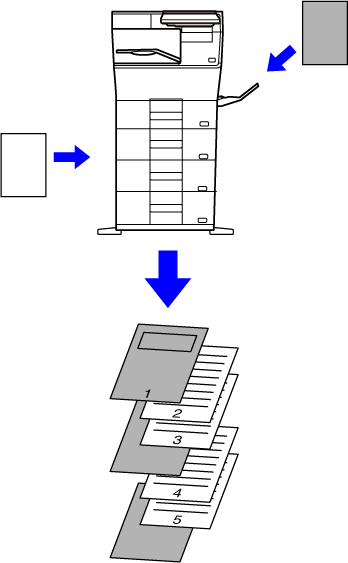
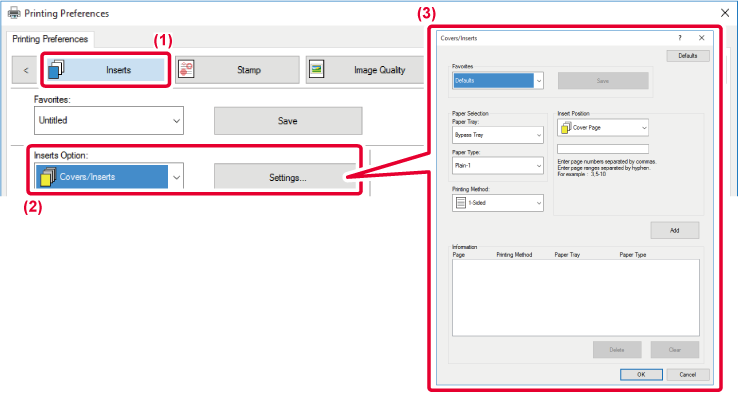
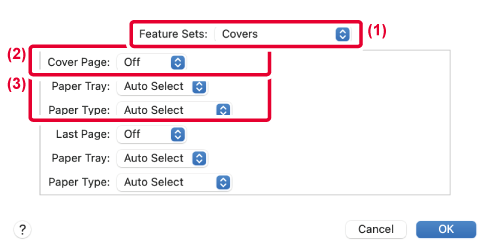
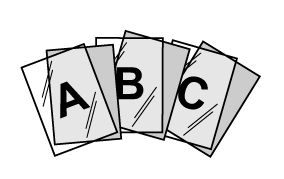
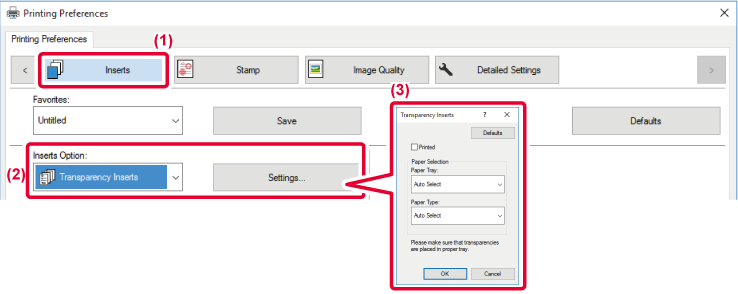
 , the same content as that printed on the transparency film is also printed on the
insert. Select the paper source and type if needed.
, the same content as that printed on the transparency film is also printed on the
insert. Select the paper source and type if needed.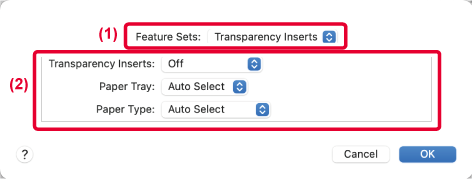
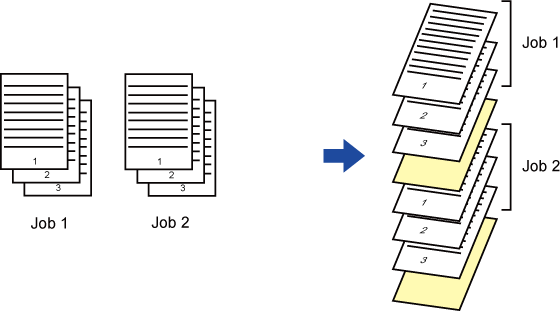
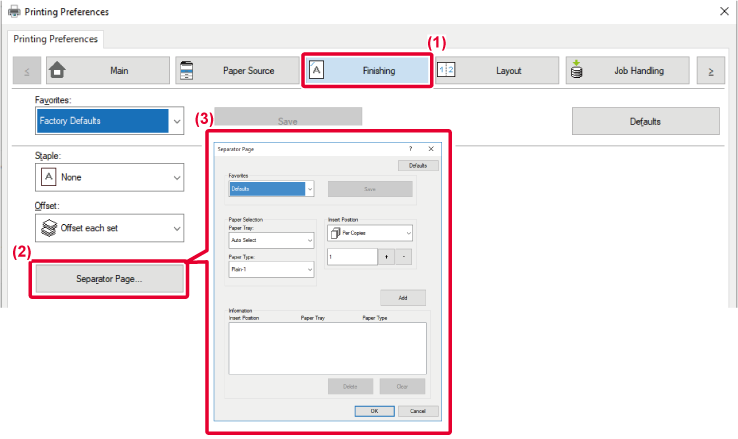
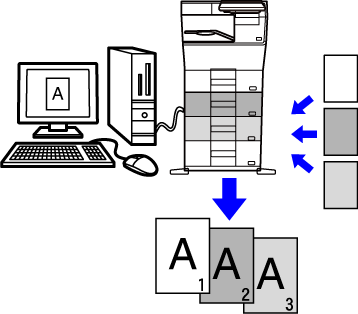
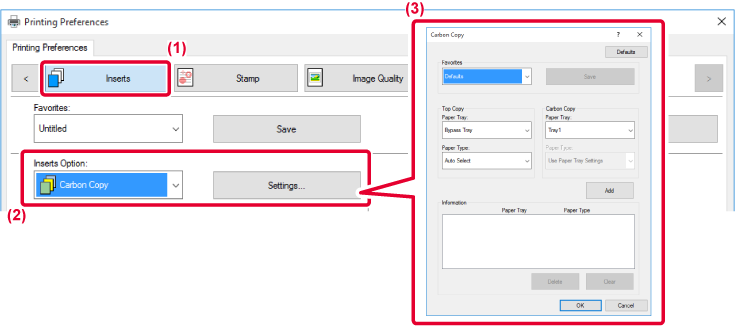
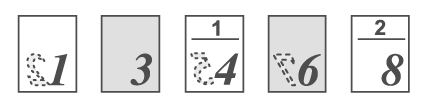
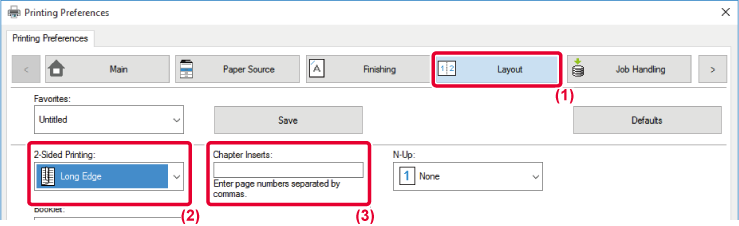
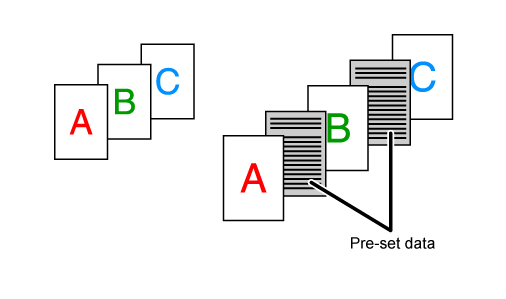
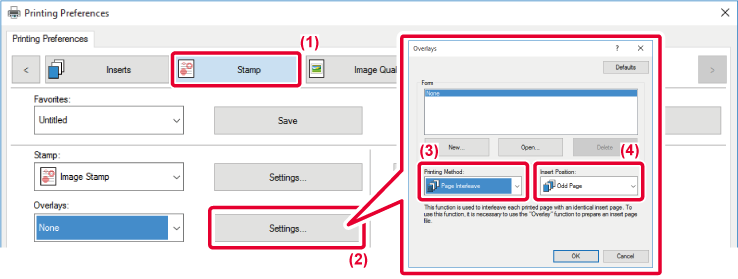
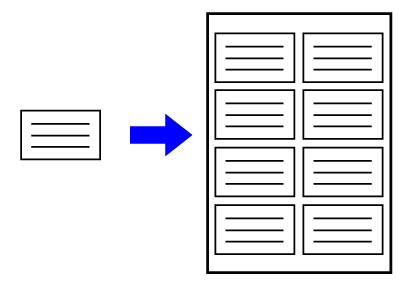
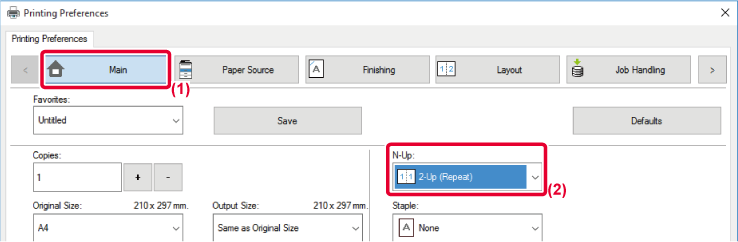
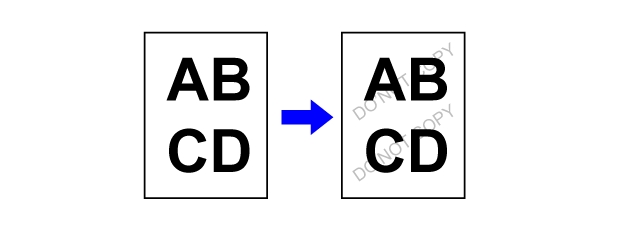
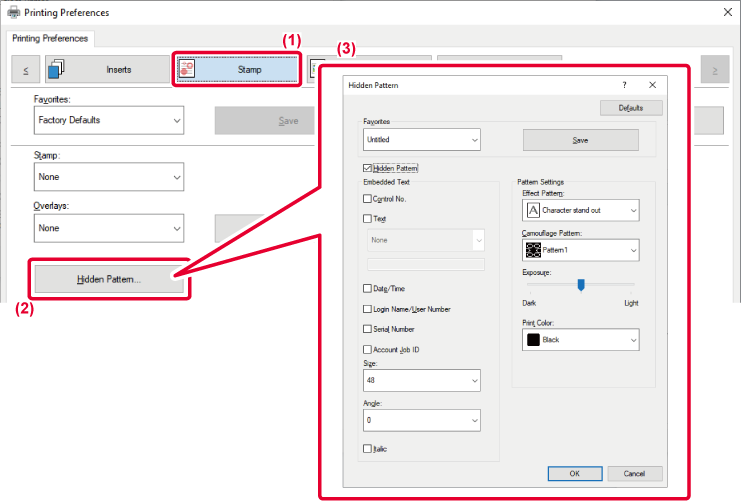
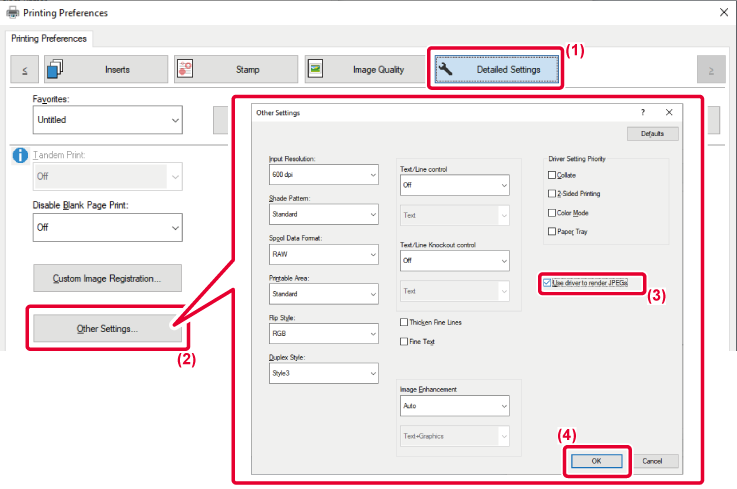
 appears.
appears.
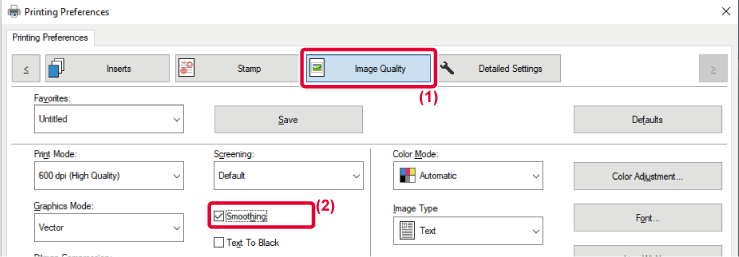
 appears.
appears.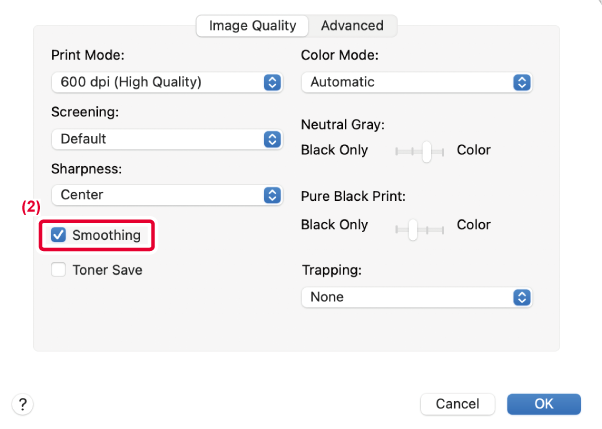
 appears.
appears.