User authentication restricts the use of the machine to users that have been registered.
The functions that each user is allowed to use can be specified, allowing the machine
to be customized to meet the needs of your workplace.
When the administrator of the machine has enabled user authentication, each user must
log in to use the machine. There are different types of user authentication, and each
type has a different login method.
For more information, see the explanations of the login methods.
AUTHENTICATION BY USER NUMBER
AUTHENTICATION BY LOGIN NAME/PASSWORD
QUICK AUTHENTICATION
For the settings that are required for user authentication, refer toUSER CONTROL.
The following procedure is used to log in using a user number received from the administrator
of the machine.
When starting the machine, the login screen appears.
When controlled by user number
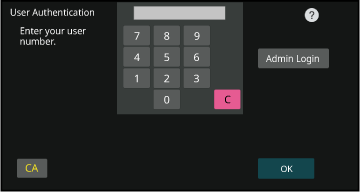
Enter your user number (5 to 8 digits) using the numeric keys.
Each entered digit will be displayed as " ".
".Tap the [OK] key.
If the entered user number is authenticated, the number of remaining pages that the user can use is displayed.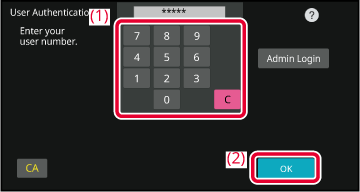
When you have finished using the machine and are ready to log out, tap [Logout].
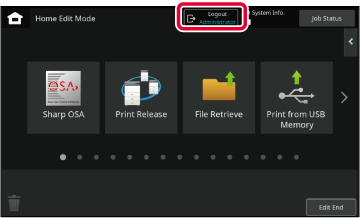
This method enables users to log in using a login name and password received from
the administrator of the machine or the administrator of the LDAP server.
When starting the machine, the login screen appears.
When controlled by login name and password
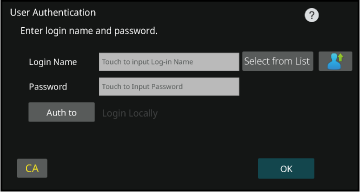

Enter the login name.
Entering using the soft keyboard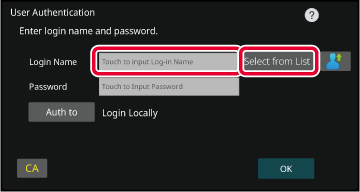
Enter the password.
Enter the from the soft keyboard. ". After entering, tap the [OK] key.
". After entering, tap the [OK] key.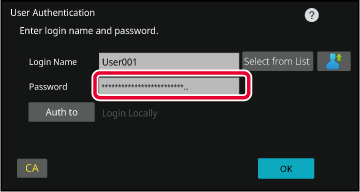
Tap the [OK] key.
If the entered login name and password are authenticated, the number of remaining pages that the user can use is displayed.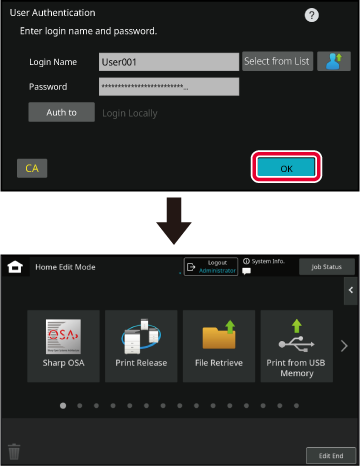
When you have finished using the machine and are ready to log out, tap [Logout].
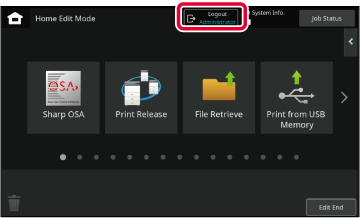
When operating the machine, this enables easy authentication by tapping a preconfigured
icon.
When registering users with quick authentication, the User Administration Settings
and Web page settings used when registering normal users cannot be used. Registration
is carried out on the quick authentication login screen.
Tap [Add user/ Edit user registration] on the action panel.
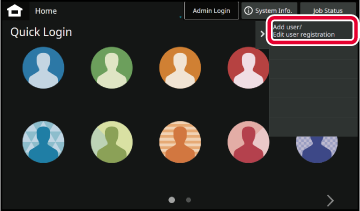
Tap the position you wish to register.
This switches to the user registration screen.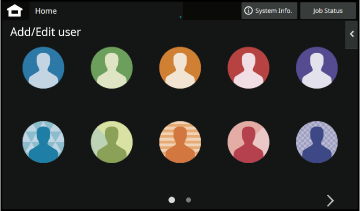
Enter user information, and tap the [Register] key.
Specify the user icon, Login Name, E-mail Address, Password, and Password (confirmation). Tap the items to register, and enter necessary details.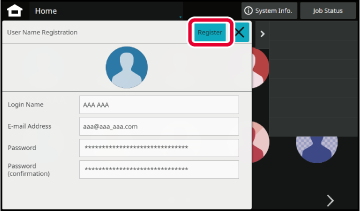
Tap the icon.
If a password is not set, then login will close at this time.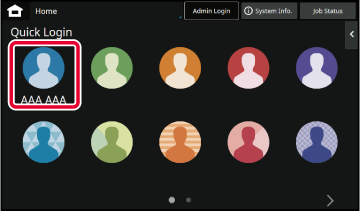
If setting a Password, enter the Password.
Enter the Password from the soft keyboard.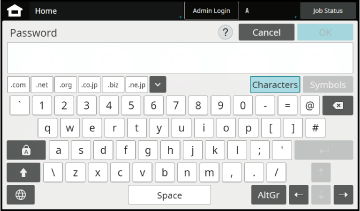
When you have finished using the machine and are ready to log out, tap [Logout].
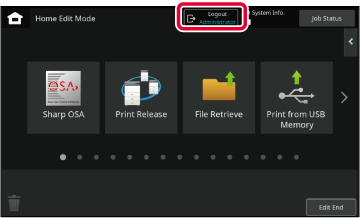
Version 02a / bpb550pw_usr_02a_us