Store new names or addresses in the address book by
directly entering them.
Tap the [Fax Address Control] key on the Home Screen, the [Address Control] key on the menu, or the [Address Control] icon on the Address Book screen.
Tap the [Add Contacts] key.
Enter basic information.
Be sure to enter [Name] and [Initial for Search]. .
.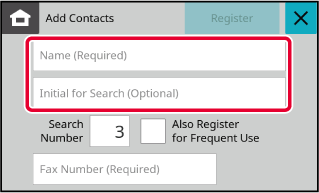
Tap [Fax Number], enter the fax number and tap
 .
.
 .
.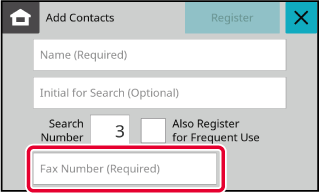
Tap the [Register] key.
The first address of each address type is set as the default address. If no address has the checkbox next to it selected, a confirmation screen will appear asking you if you want to select a default address."Group" is used to select and register a
destination that has already been registered in "Contact". In this
case, the total number of addresses in the address book (up to 300)
will not be increased, since it only refers to the addresses that have
already been registered. You can also enter a new destination directly
in "Group".
Tap the [Fax Address Control] key on the Home Screen, the [Address Control] key on the menu, or the [Address Control] icon on the Address Book screen.
Tap the [Add Group] key.
Enter basic information.
Be sure to enter [Name] and [Initial for Search]. .
.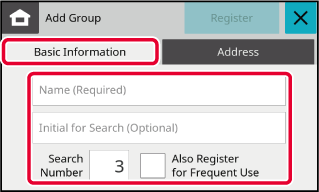
Tap the [Address] tab and [Address book] key.
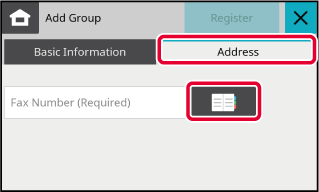
Tap the address to be registered in the "Group", and then tap the [Add] key.
You can select more than one address.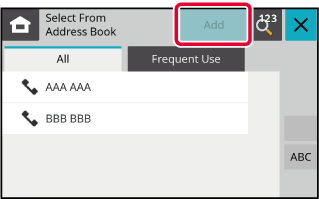
Repeat steps 3 through 5 to register addresses. After address registration is completed, tap [Register] key.
Tap the [Fax Address Control] key on the Home Screen, the [Address Control] key on the menu, or the [Address Control] icon on the Address Book screen.
Tap the [Edit Address] key.
Only one contact or group can be selected. If two or more are selected, the [Edit Address] key will not appear.Select the destination to be edited
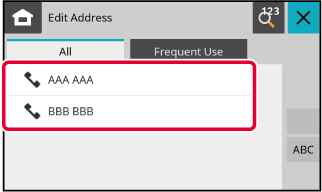
Edit an address.
After editing, tap the [Register] key.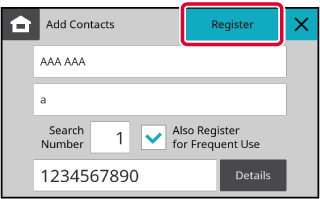
Tap the [Fax Address Control] key on the Home Screen, the [Address Control] key on the menu, or the [Address Control] icon on the Address Book screen.
Tap the [Delete Address] key.
Only one contact or group can be selected. If two or more are selected, the [Edit Address] key will not appear.Select the destination to be deleted
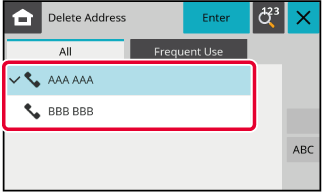
Tap the [Delete] key.
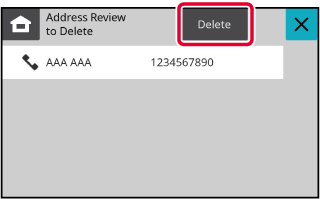
Confirm the destination to be deleted.
After confirming, tap the [Delete] key.Version 04a / bpc131wd_usr_04a_en