This section explains how to enter a destination from
the initial screen of basic mode.
BASIC MODE
Tap the [Direct Entry] key or [Fax Number] to enter the destination fax number.
If you want to specify multiple destinations, tap and enter the next fax number.
and enter the next fax number.
Enter a pause after the number used to dial out from
a PBX (for example, after "0"), or after the country code when dialling
an international number.
Tap the [Pause] key.
A hyphen "-" is entered when the [Pause] key is tapped once.
A destination fax number is retrieved by simply tapping the one-touch
key of that destination on the address book screen. (One-touch dialling)
It is also possible to store multiple fax numbers in a one-touch
key, allowing you to retrieve all the numbers by simply tapping
the key. This dialling method is convenient when you wish to send
a fax to (or poll) multiple fax destinations.
When destinations of other scan modes are stored in addition
to fax destinations, an icon indicating the mode appears together
with the name of the destination in each one-touch key.
|
|
Fax |
|---|---|
|
|
Group key with multiple destinations |
Tap the [Address Book] key.
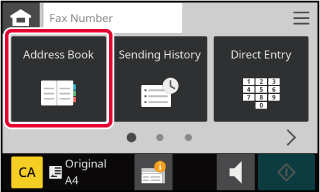
Tap a one-touch key of contact or group that includes the fax destination.
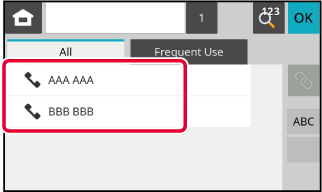
When multiple destinations have been selected,
you can display and check the destinations. You can also delete
a destination (cancel selection of the destination) if necessary.
Tap the All Destinations key.
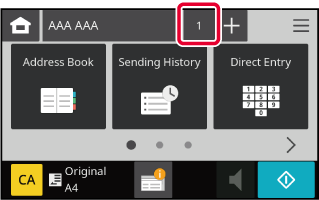
Confirm the destination.
After the confirmation is completed, tap .
.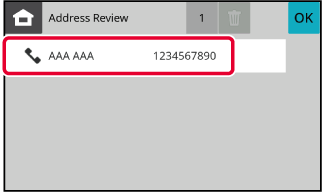
Select the address and tap
 .
.
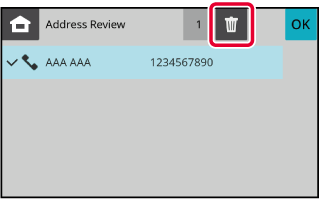
The search number can be used to specify
a destination stored in an address book.
Tap the [Address book] key, and tap the [Call Search Number] key.
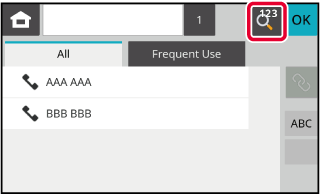
Enter a search number (3 digits) using the numeric keys
and tap
 .
.
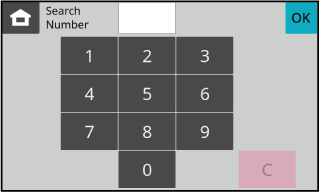
 .
.Select a destination from a transmission
log and resend the data.
The destinations of the most recent 10 transmissions by fax
are stored. One of these can be selected to resend to that destination.
Tap the [Sending History] key.
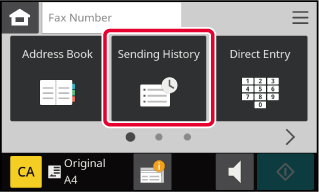
Tap the key of the fax destination that you wish to redial.
The last 10 addresses used for transmission are displayed.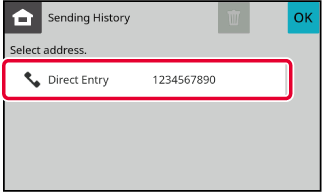
Number sequences entered using the numeric
keys and/or one-touch keys can be linked together with pauses and dialled
as a single number.
For example when dialling an international number, tap the [Pause]
key between the identification number of an international telephone
service company (e.g., "001") and the country code (e.g., "81" for
Japan) to insert a pause for smoother line connection.
The time (in seconds) set in the Web page, select [System Settings]
→ [Image Send Settings] → [Fax Settings] → [Default Settings] → [Pause Time Setting]
defines
the length of pause. Set a value from 1 to 15 seconds in increments
of 1 second.
On the screen, a hyphen "-" indicates a pause.
If two seconds are set in [Pause Time Setting], tapping the [Pause]
key three times enters pauses for 6 seconds.
Example:
Using chain dialling to dial an international number
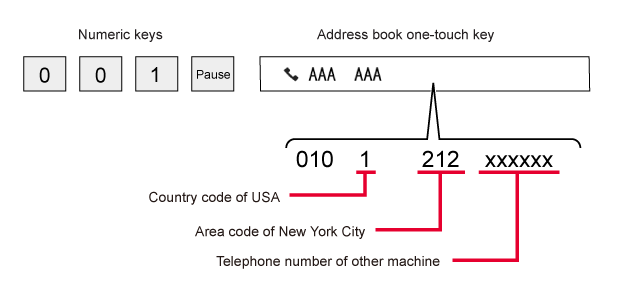
Version 04a / bpc131wd_usr_04a_en