Tapping the [Home Screen] key displays the home screen on the touch panel. The home
screen displays the keys for selecting modes or functions.
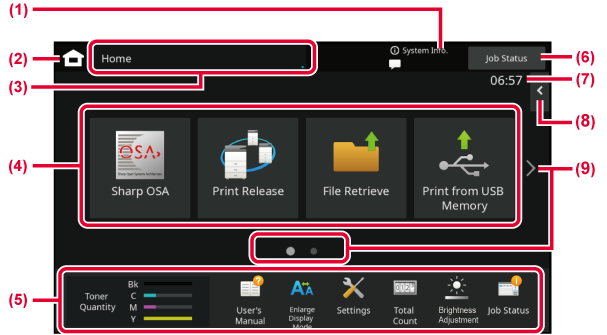
Tap this area to display the System Information screen.
Switch to the home screen.
The mode selection screen is displayed.
Select shortcut keys for modes or functions.
Use these keys to select functions that make the machine easier to use.
Displays the job in progress or waiting with text or icon.
Displays the time.
Select functions that can be utilized in respective modes. Tap the tab, and the list
of function keys is displayed.
Switch the pages for displaying shortcut keys.
| Icon | Machine status | Icon | Machine status |
|---|---|---|---|
 |
Printer data is being processed. |
 |
Single-byte alphanumeric character entry |
 |
Printer data is being printed. |
 |
A data security kit is installed. |
 |
OSA communication is in progress. |
 |
Connecting to the access point (Level 4) |
 |
Enlarge display mode is enabled. |
 |
Connecting to the access point (Level 3) |
 |
Eco mode is enabled. |
 |
Connecting to the access point (Level 2) |
 |
A maintenance notification is issued. |
 |
Connecting to the access point (Level 1) |
 |
Remote operation is in progress. |
 |
Not connected to the access point |
 |
Extended FSS function is enabled. |
 |
Bad connection of the wireless LAN device in the machine* |
 |
A USB device is installed. |
 |
Waiting for the access point |
 |
The field support system is enabled. |
 |
A LAN cable is not connected. |
* Contact your dealer or nearest authorised service representative.
Changing mode from the Home screen
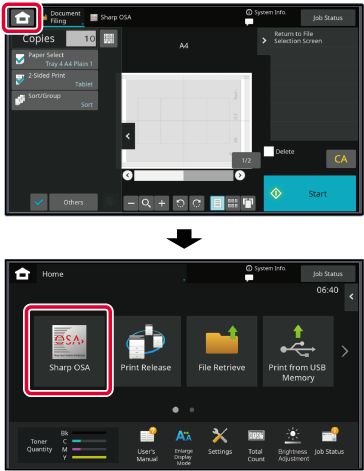
Changing mode from the mode display
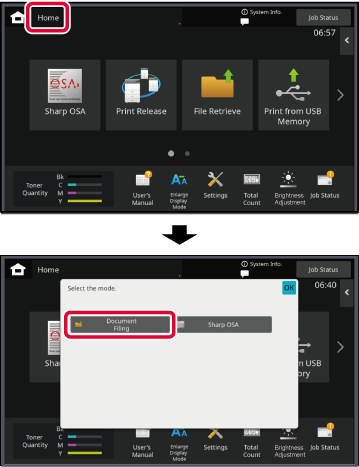
In the preview screen, you can view output images or images stored in the machine
using the touch panel.
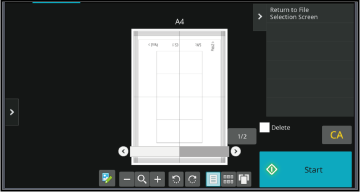
|
 |
This changes the mode to edit mode. Pages of the original can be changed, rotated, or deleted. |
  |
This rotates the preview image of whole page in the arrow's direction. The printing result is not rotated. |
|---|---|---|---|
|
 |
This reduces the image. |
  |
This displays preview images of respective pages. |
|
 |
This displays the scroll bar for enlargement/reduction operations. Moving the slider to the left reduces the image, and moving the slider to the right enlarges the image. |
 |
This displays thumbnails of preview images. |
|
 |
This enlarges the image. |
 |
This displays pages in a 3D view. |
In the preview screen, tap to switch to edit mode.
to switch to edit mode.
Tap the page you want to delete, and tap .
.
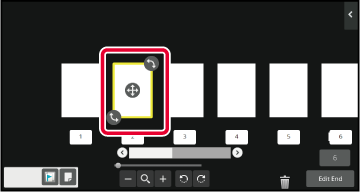
 .
.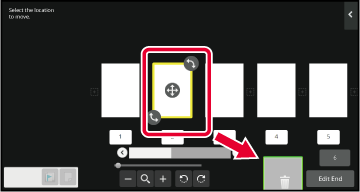
 . To redo the deletion, tap
. To redo the deletion, tap .
.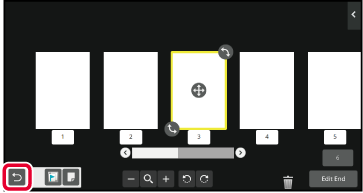
Tap the [Edit End] key.
In the preview screen, tap to switch to edit mode.
to switch to edit mode.
Tap the page you want to move, and drag to move the page.
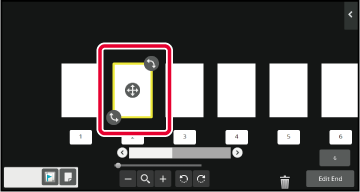
 of the destination.
of the destination.Tap the [Edit End] key.
In the preview screen, tap to switch to edit mode.
to switch to edit mode.
Tap the page you want to rotate, and drag or
or to rotate the page.
to rotate the page.
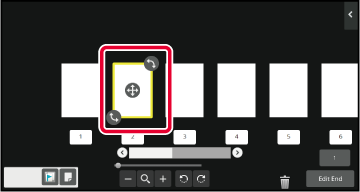
Tap the [Edit End] key.
When N-Up or 2-Sided is specified, you can move a page marked with to the first page.
to the first page.
In the preview screen, tap to switch to edit mode.
to switch to edit mode.
Tap the page you want to set chapter inserts.
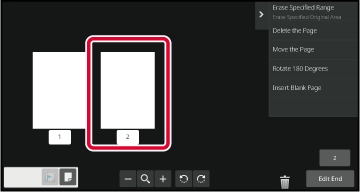
Tap .
.
 is displayed on the page.
is displayed on the page.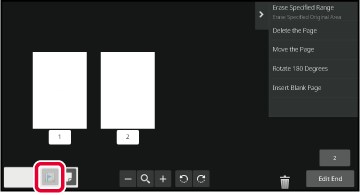
 displayed on the page, or select the page and tap [Cancel Chapter Inserts of Selected
Page.] on the action panel.
displayed on the page, or select the page and tap [Cancel Chapter Inserts of Selected
Page.] on the action panel.Tap the [Edit End] key.
In the preview screen, tap to switch to edit mode.
to switch to edit mode.
Tap , and tap
, and tap for the location into which you want to insert a blank page.
for the location into which you want to insert a blank page.
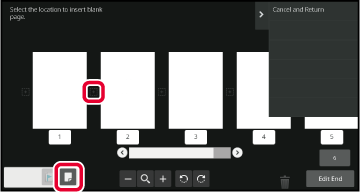
Tap the [Edit End] key.
In the preview screen, tap to switch to edit mode.
to switch to edit mode.
Tap [Erase Specified Range] on the action panel.
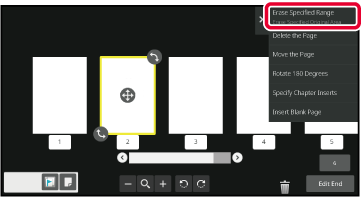
Follow the on-screen instructions to specify the erase range.
Specify the erase range and then tap the [OK] key.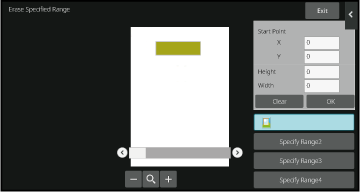
On the action panel, select [Apply This Erase Position to All Pages.] or [Apply This Erase Position to This Page.].

As necessary, repeat the steps to specify the erase range and the pages to which it is applied.
Tap the [Exit] key.
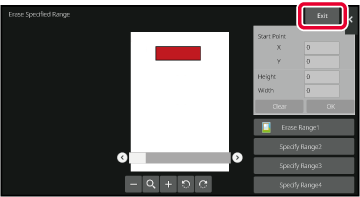
Tapping the tab on the left of the screen allows you to change the settings.
You cannot tap the keys for functions whose settings cannot be changed.
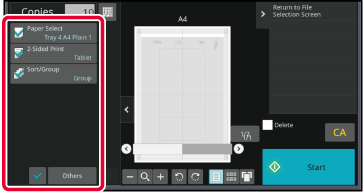
Version 02a / bpc542pw_usr_02a_en