This function saves the print data from a computer on the local drive of the machine
or an external memory device as data.
The stored files can be printed as required. Editing of the stored files, for example
combining, is also possible.
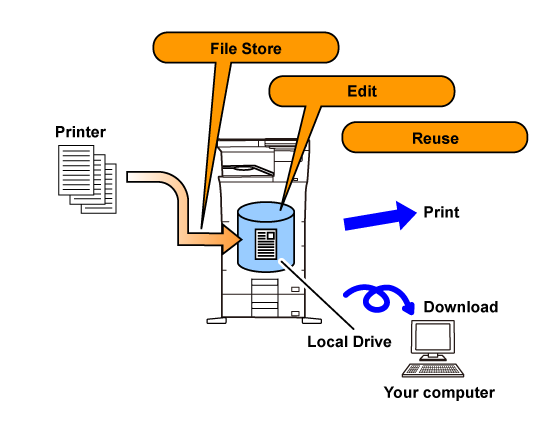
Using the document filing function allows you to additionally print out conference
material with the same settings, or print out ledger sheets used for routine tasks
as required.
| Additionally printing out conference material with the same settings | Printing out ledger sheets as required |
|---|---|
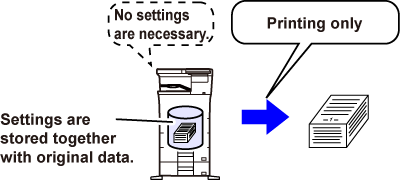 |
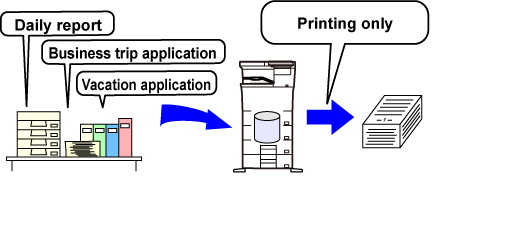 |
Three types of folders are used to store files on the local drive using the document
filing function.
Folders on the local drive
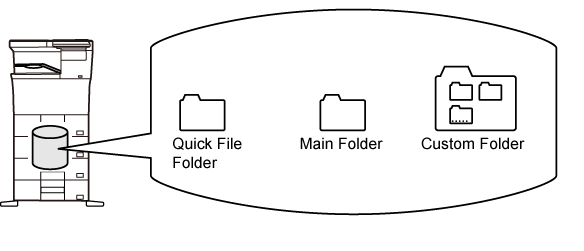
When storing a job using [File] or [File Store] in document filing mode, it is convenient
to store the items below. These settings are not required when storing a job using
[Quick File].
| User Name |
This is necessary if you will be assigning a user name to stored files. A user name is also used as a search condition when searching for a file. |
|---|---|
| Custom Folder |
The Main folder is initially available as a location for storing files by [File] and
[File Store]. Store a custom folder and specify it as a location for storing files.
Specify a password for the user folder as required. Enter the PIN Code to use the
folder. When the folder is set a password, " |
| My Folder |
A previously created custom folder can be selected as "My Folder", or a new folder created as "My Folder". When "My Folder" has been configured and user authentication is used, "My Folder" will always be selected as the destination of [File] and [File Store]. |
Combined total number of pages and total number of files that can be stored in custom
folders and in the Main folder
| Examples of original types | Number of pages*1 | Number of files | |
|---|---|---|---|
|
Full colour original (Text and photo example) Size: A4 |
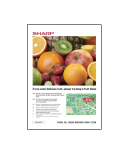 |
Max. 5700*2 Max. 900 |
Max. 3000*2 Max. 500 |
|
Black & white original (Text) Size: A4 |
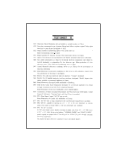 |
Max. 13000*2 Max. 2100 |
|
Number of pages and number of files that can be stored in the Quick File folder
| Examples of original types | Number of pages*1 | Number of files | |
|---|---|---|---|
|
Full colour original (Text and photo example) Size: A4 |
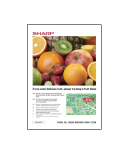 |
Max. 700*2 Max. 300 |
Max. 1000*2 Max. 500 |
|
Black & white original (Text) Size: A4 |
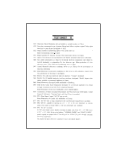 |
Max. 2000*2 Max. 700 |
|
*1 The indicated numbers are guidelines for the number of pages that can be stored when all pages are full colour, and when all pages are black & white.
*2 When the high capacity SSD is installed.
The original types above are examples to make the explanation easier to understand.
The actual number of pages and number of files that can be stored will vary depending
on the contents of the original images and the settings when the files are stored.
When saving a file using "File", add the following information to distinguish it from
other files.
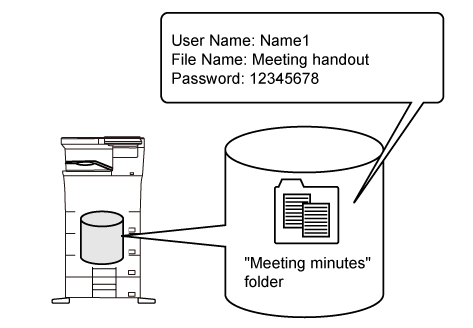
| User Name |
The user name is required to enter a file ownership and other information. The user name must be registered in advance. |
|
|---|---|---|
| File Name |
Names a file. |
|
| Stored to |
Specifies a folder to store files. |
|
| Property |
Sharing |
Any user can display and operate files having the "Sharing" property. |
|
Protect |
Once "Protect" is set, its file cannot be edited, moved, and deleted. No password setting is required. |
|
|
Confidential |
You can set a password (4 to 32 characters) for file protection. |
|
To use document filing in print mode, select document filing in the printer driver.
For details on document filing, see "SAVING AND USING PRINT FILES (DOCUMENT FILING)" in "PRINTER".
Version 02a / bpc542pw_usr_02a_en