A transaction report is
automatically printed out to alert you when a transmission fails.
The transaction report contains a description of the transmission
(date, start time, name of destination, time required, number of
pages, result, etc.).
INFORMATION APPEARING IN THE RESULT COLUMN
Original
image in transaction report
When [Print Original Image] is enabled, the first page of the transmitted
original is printed on the same sheet as the transaction report.
If the vertical scanning length (X direction) of the original is
longer than 17-1/64" (432 mm), the part that exceeds 17-1/64" (432
mm) may be cut off.
Specify a time at which a transmission or
broadcast transmission will automatically take place. Transmission
begins automatically at the specified time.
This function is helpful when you wish to perform reserved,
broadcast or other transmissions during your absence or at night
or other times when telephone rates are low.
For example, When originals are loaded and set to transmit
at 20:00, the scanned data will not be transmitted immediately,
instead, it will automatically start transmitting at 20:00.
.png)
Place the original.
When in fax mode, then after completing this procedure, proceed to Step 3.Specify the destination.
When in fax mode, enter the destination number.Tap the [Others] key, and tap the [Timer] key.
Tap [On] key.
Specify the time.
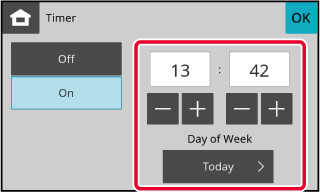
Specify the time (hour and minute) in 24-hour format.
After the settings are completed, tap and [Back] keys in sequence.
and [Back] keys in sequence. to finely adjust the time.
to finely adjust the time.Tap the [Start] key to start scanning of the original.
Version 04a / bpc131wd_usr_04a_en